INTRODUCTION TO EUROPASS
6. REGISTERING AND LOGGIN IN TO EUROPASS
On Europass, individuals can access the platform as either registered users or guests, depending on their needs.
-
- Registered users create an EU Login account, allowing them to save their documents, store personal information, and easily update their Europass profile. They can also access additional features, such as receiving job and learning opportunity suggestions tailored to their profile.
- Guests can create CVs and cover letters without registering, but they cannot save their work on the platform. Instead, they must download and store their files manually.
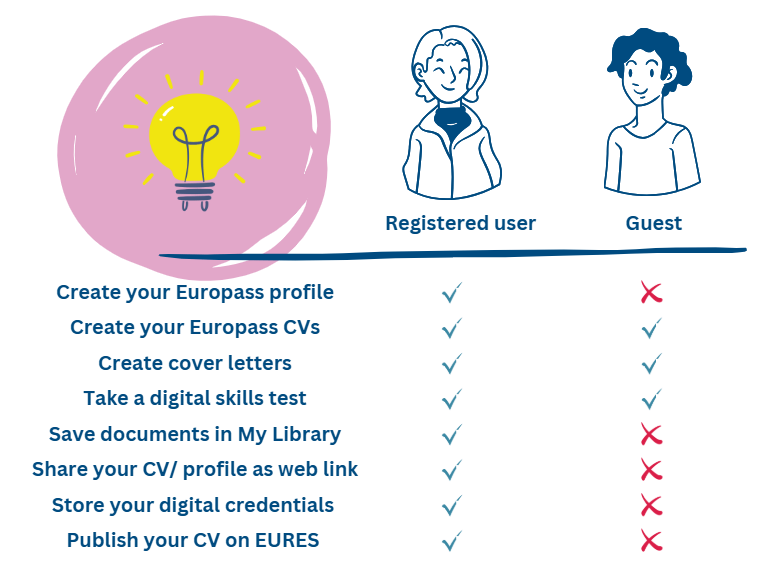
While both types of users can create CV