THE EUROPASS PLATFORM: PROFILE, CV AND THE COVER LETTER
2. THE EUROPASS CV
2.3. EDIT AND UPDATE YOUR EUROPASS CV
The Europass CV Editor offers a variety of tools to customize, update, and tailor your CV to specific job applications. Here are key steps and features to guide you through the process. To begin editing or updating your CV, registered users can select and modify a CV stored in their Europass Library, while all users have the option to upload an existing Europass CV to the portal, as outlined in previous sections.
Once you access the CV Editor, you can modify entire sections or individual entries within a section by clicking Edit in the top-right corner of the relevant section. This will activate editing mode, allowing you to update the wording, adjust formatting, add new entries, or remove any information that is no longer relevant.
Be sure to click the Save button after making changes to each section before proceeding to edit other sections.
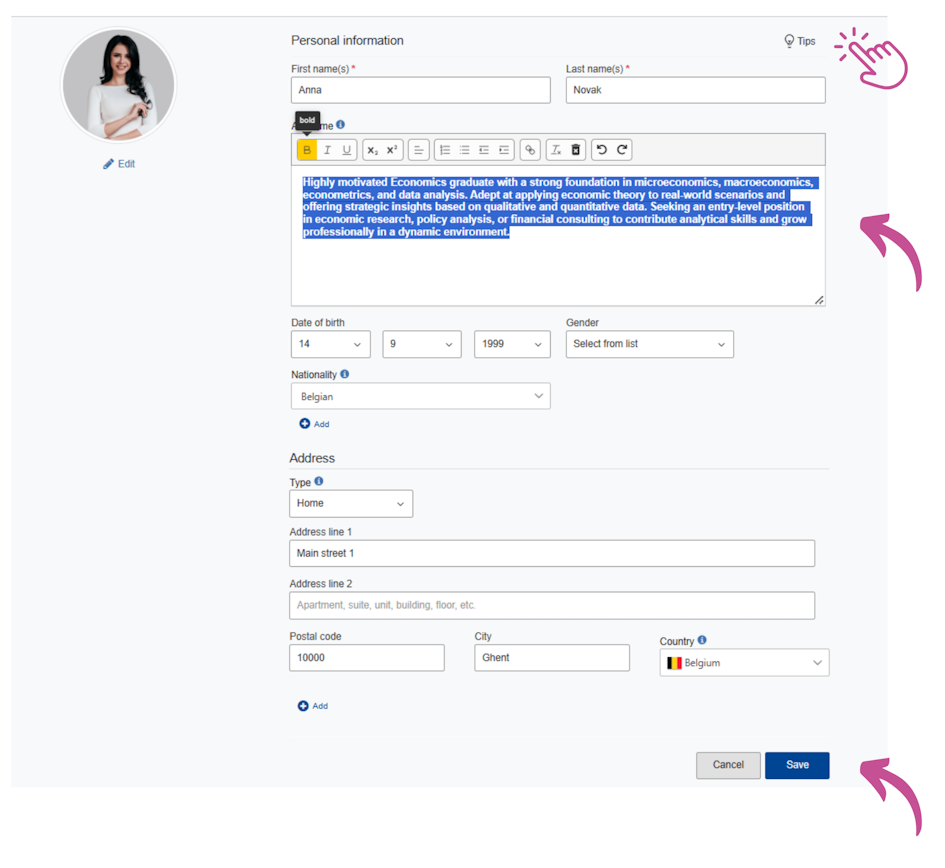
Don’t forget to check out useful tips for CV writing provided by Europass.
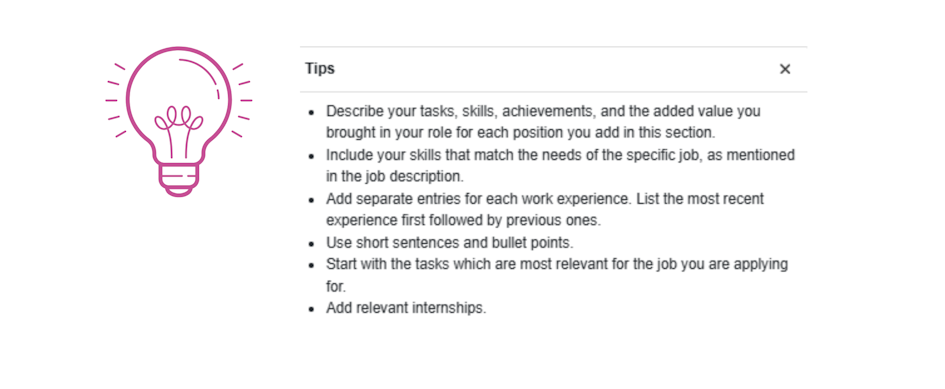
Rearranging sections
Moving entire sections: You can adjust the order of sections (e.g., Education, Work Experience) by using the arrows located on the left side of the CV Editor.
Reordering sub-sections: Individual entries within a section, such as specific jobs under Work Experience, can be reordered by clicking and dragging them to the desired position. While chronological order is generally recommended for clarity, the Europass system allows flexibility to present information in a way that best highlights your qualifications.
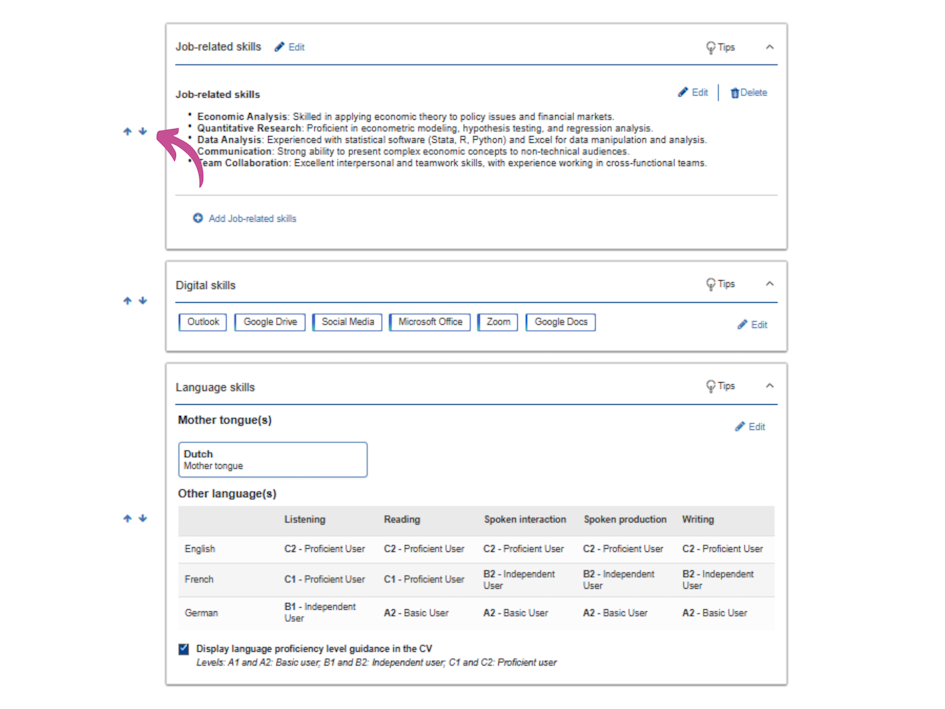
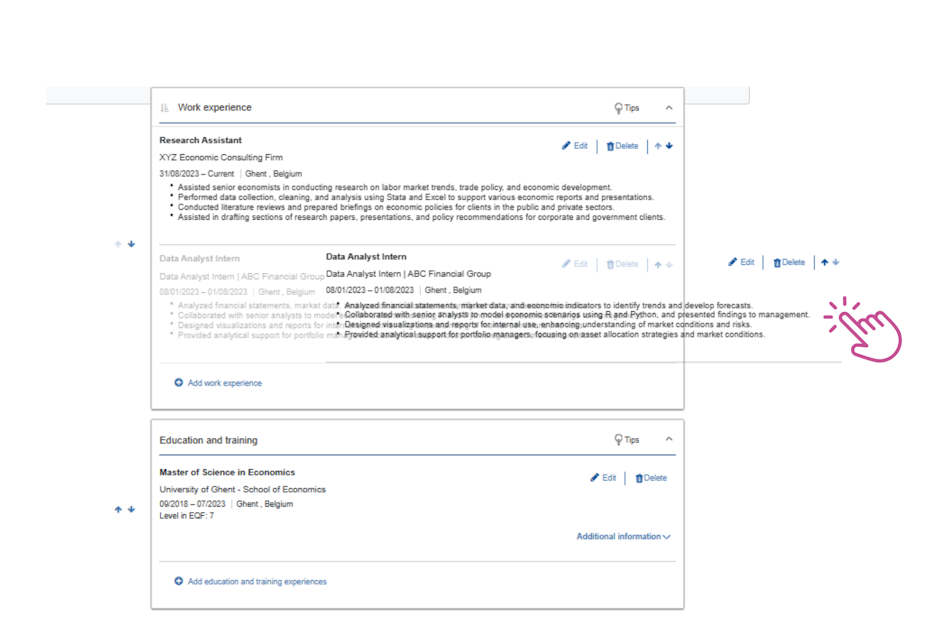
Adding more detailed information
Europass enables users to include additional details about work or education experiences. For example, you can add information about skills acquired, projects undertaken, or achievements. To avoid making the CV overly lengthy, include only details relevant to the job or purpose of the CV.
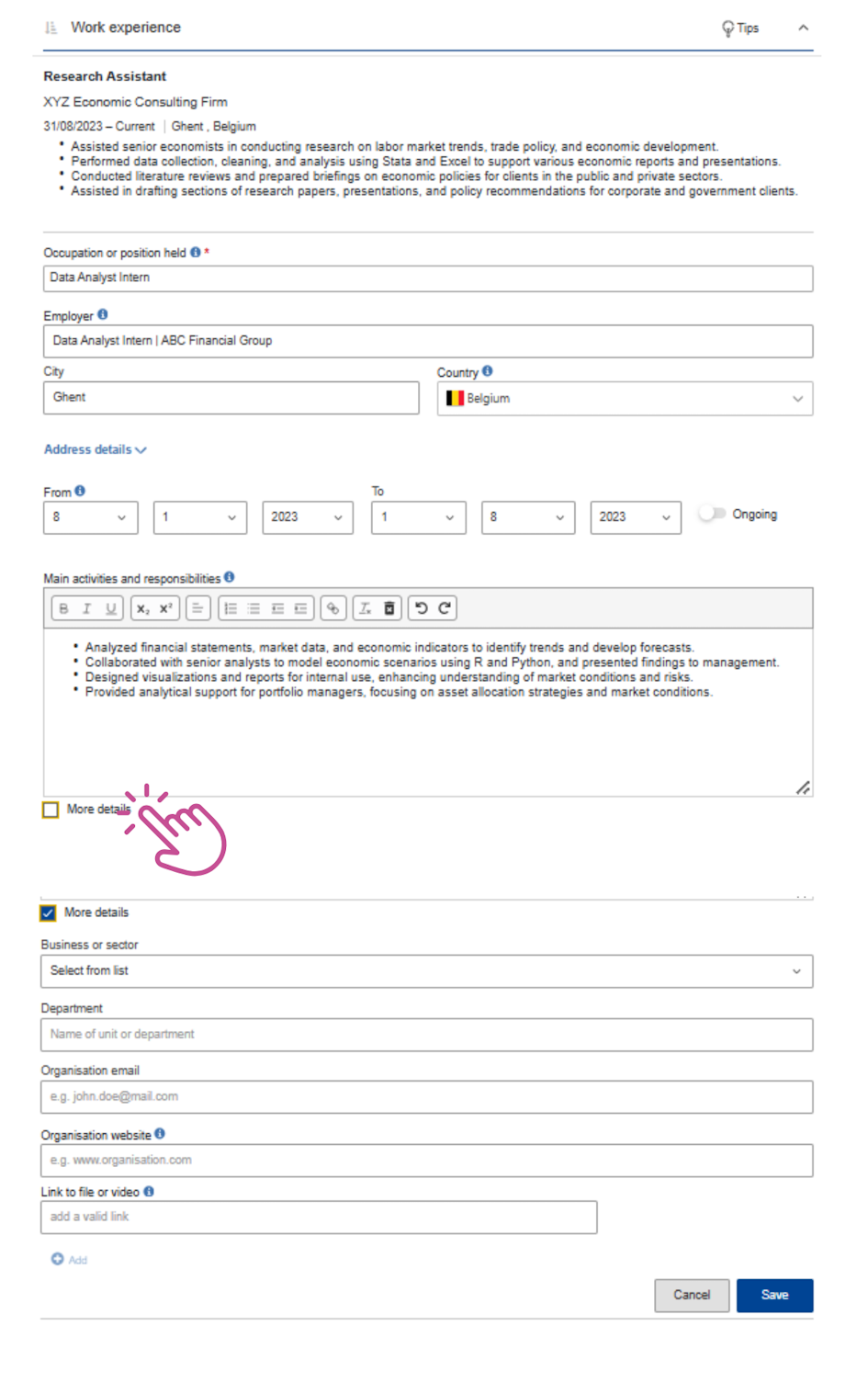
Extra tip!
Europass CV can be edited in more than 30 languages. Simply select the language of your choice in the top left corner and the language of the editor will be automatically changed.
Saving and finalizing the CV
When you are satisfied with the content, click Next to choose a preferred template for displaying your CV. Europass offers several templates and additional features to personalize the final appearance of your CV, such as:
- Adding or removing the Europass logo.
- Enabling or disabling page numbering.
- Including a closing statement.
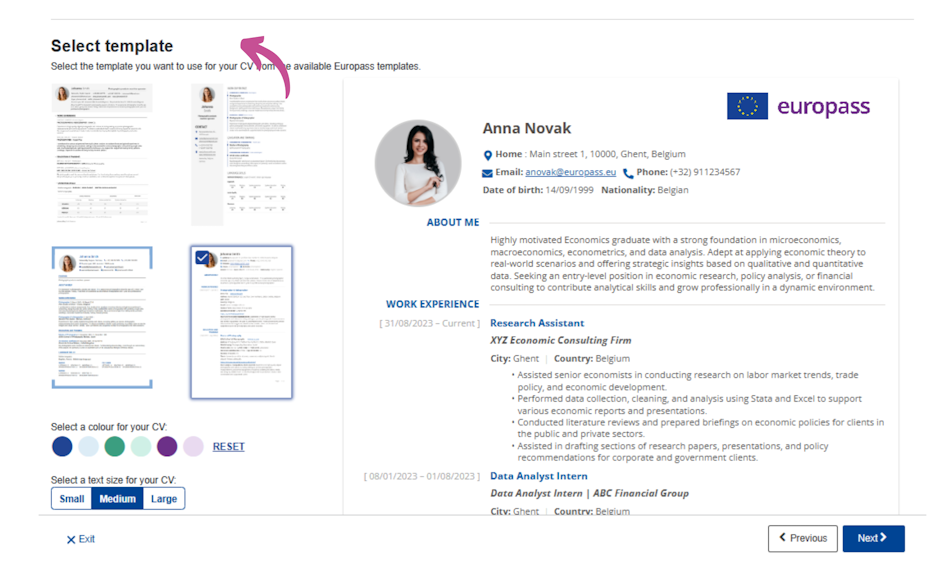
To make your CV easily identifiable, it is recommended to name the file using your first and last name along with the date (e.g., "Anna_Novak_Doe_2025-01-26"). Once you have downloaded your CV in PDF format, click Finish to complete the editing process. This will finalize your draft within the Europass system.
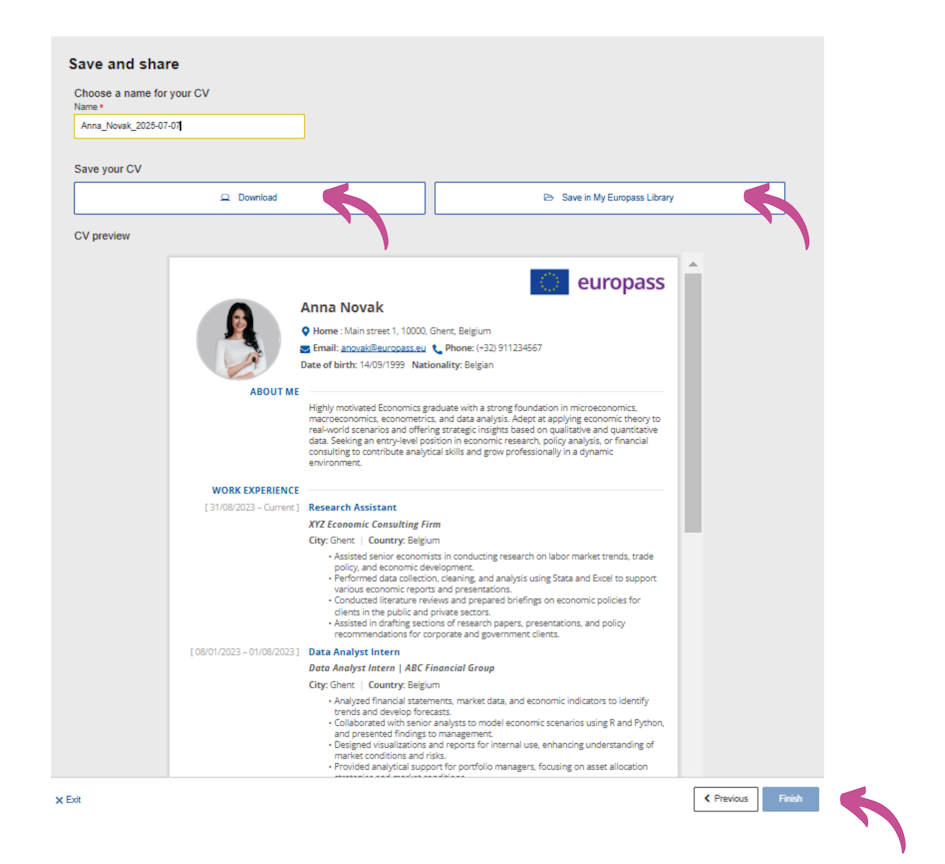
Watch the video with more information on how to save an Europass CV (in Croatian with English subtitles).
YouTube link: