THE EUROPASS PLATFORM: PROFILE, CV AND THE COVER LETTER
This chapter deals with the Europass Profile, CV and the Cover Letter.
Learning outcomes:
- participants will be able to
Site: Euroguidance Course: EUROPASS COURSE FOR GUIDANCE PRACTITIONERS Book: THE EUROPASS PLATFORM: PROFILE, CV AND THE COVER LETTER Printed by: Visiteur anonyme Date: samedi, 20 décembre 2025, 11:46 1. THE EUROPASS PROFILE
The new Europass portal is much more than just an online platform for creating CVs. It is a comprehensive online platform that supports individuals in managing their learning and career development across Europe. Registered users benefit from a personalized experience. They can create and save their profiles, CVs, and other documents securely on the platform, making it easy to update and reuse them for future applications.
Additionally, registered users can explore tailored job and training opportunities based on their profile information. They also have access to features like notifications about relevant vacancies and the ability to share their profiles directly with employers or institutions.
Guests, on the other hand, have limited access. While they can create and download Europass CVs and cover letters, their work cannot be saved for later use. This means guests must complete their documents in one session and download them immediately to avoid losing their progress. They also miss out on personalized recommendations and the convenience of centralized document storage.
As most Europass users visit the portal with the aim to present their skills and competencies effectively in a job application, this section of the e-Course focuses on four key learning outcomes:
-
- Creating a Europass profile and generating a tailored Europass CV in PDF format, designed for applying to a variety of job vacancies.
- Preparing a Europass CV as a guest.
- Creating a Europass Cover Letter.
- Exploring additional features of the Europass portal.
1.1. WHAT IS THE EUROPASS PROFILE?
The Europass profile is an online space where registered users can document their personal, educational, and professional information to present themselves effectively to potential employers or educational institutions. Visually resembling a CV, it serves as a comprehensive record of an individual's experiences, skills, and qualifications, gained in both formal and informal contexts.
Similar to a CV, the Europass profile allows registered users to present various types of information, such as personal details, education and training history, work experience, and skills. It is designed to be a dynamic and regularly updated tool, ensuring that individuals always have an up-to-date summary of their qualifications and achievements. Importantly, registered users can create their Europass profile in one or multiple languages, depending on their needs.
On the Europass portal, registered users can:
-
- Create Europass profile in multiple languages.
- Edit and update their profile information at any time.
- Share their profiles with third parties, such as employers or educational institutions.
IMPORTANT: Do not confuse Europass profile with Europass CV!
It is essential to understand that the Europass profile is different from the Europass CV. While the profile is a comprehensive repository of a user’s skills and experiences, the Europass CV is a tailored document created for specific use, such as applying for a specific job vacancy. Using the data from the Europass profile, users can generate multiple CVs, each customized for a particular job or purpose. These CVs can be saved to the user’s devices, stored in the Europass Library, or shared via links.
However, the Europass profile itself cannot be downloaded to personal devices; it remains accessible only through the Europass portal and by the registered guest.
Creating a Europass profile is highly recommended for all, as it simplifies the process of maintaining and sharing professional information and enabling the best user experience.
To learn more about the difference between a Europass profile and a Europass CV watch the video (in Croatian with English subtitles).
YouTube link: https://youtu.be/CCCuDfBg3xA
1.2. CREATE YOUR EUROPASS PROFILE
To create a Europass profile, individuals must first register on the Europass portal. Upon logging in for the first time, they are directed to begin setting up their profile by entering essential information about their education, training, work experience, skills, personal data, and contact details. The portal provides a user-friendly interface resembling a CV layout that guides users step-by-step through the process.
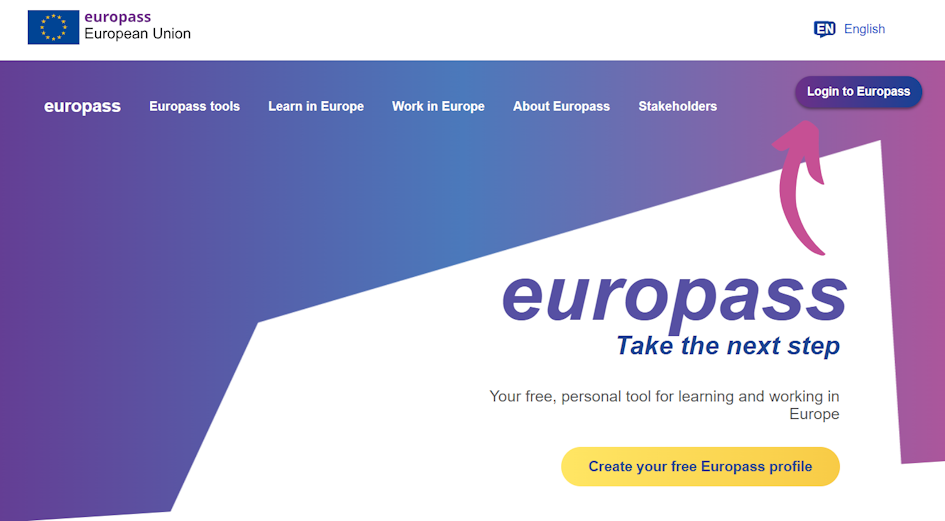
The first step involves adding personal details, such as name, address, email, and phone number. These details ensure that potential employers or institutions can easily contact the user.
Next, users proceed to document their education and training history, including schools attended, degrees obtained, certifications earned, and any relevant courses.
Users then add their work experience, detailing their previous jobs, roles, and responsibilities, as well as the duration of each position. This section allows them to highlight key achievements and relevant contributions.
Additionally, the Europass profile offers a section to list skills and competencies, such as language abilities, technical skills, or soft skills, gained in various professional, educational, or informal settings. The profile can also include results from the Europass Digital Skills Assessment.
Users can customize their profile further by adding sections on volunteering, projects, or hobbies to provide a fuller picture of their experiences. The platform supports multiple languages, enabling users to create profiles in more than one language if needed.
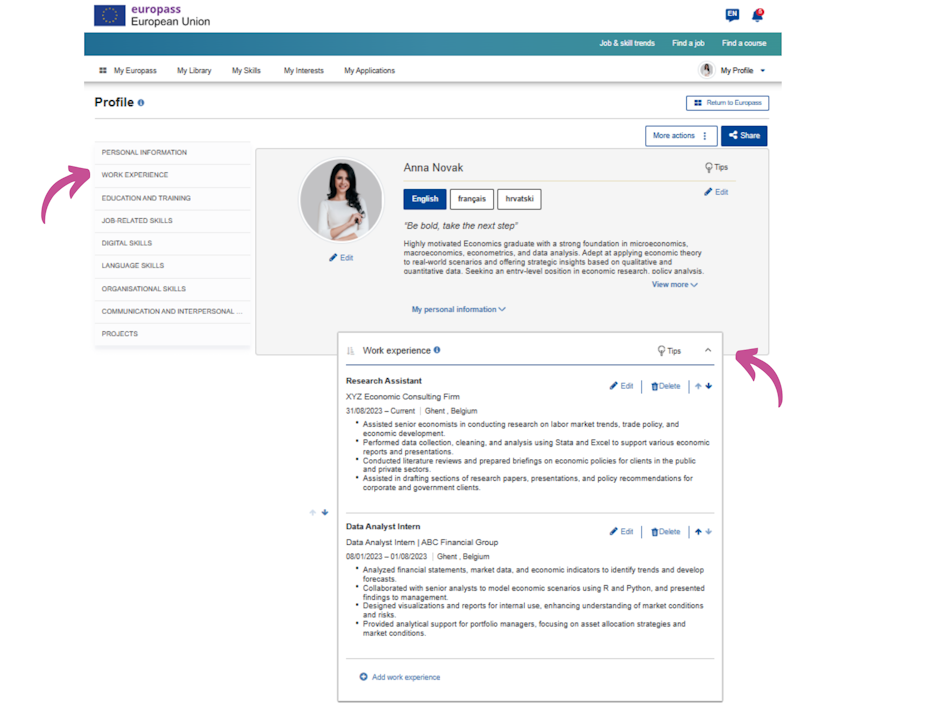
Once the profile is complete, users can share it with employers or educational institutions via a direct link. Additionally, they can use the information stored in their Europass profile to generate customized Europass CVs tailored to specific job opportunities.
1.3. EDIT YOUR EUROPASS PROFILE
The Europass profile is designed to be flexible, enabling registered users to revisit and update their information as needed. Whether someone has acquired new skills, completed additional training, or need to update your contact details, they can easily make adjustments to ensure their profile remains accurate and up to date.
To edit their profile data, users need to:
-
- Log in to their Europass account using username and password
- Navigate to their profile by clicking on Me and then selecting My Profile.
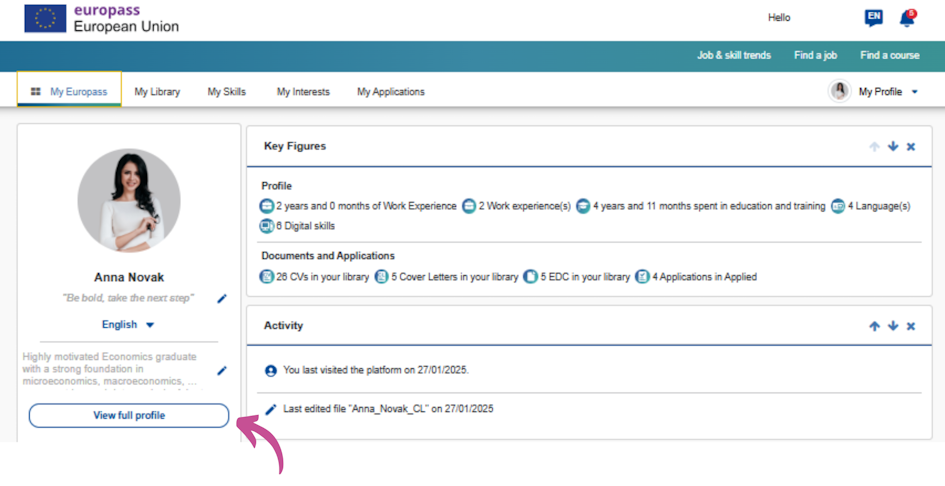
Profile Editing Features
Each section of the profile (e.g., Personal Data, Education and Training, Work Experience) can be updated individually. To edit a section, click the Edit icon located in the top-right corner of that section.
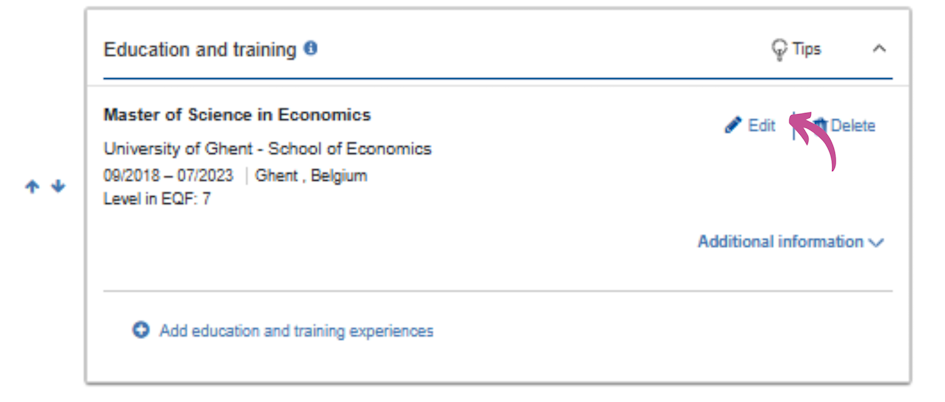
Within each section, users can provide both basic information and additional details by clicking the Additional information icon. When adding more details, prioritize the relevance of each element. Remember to click the Save icon to ensure your updates are stored before proceeding to another section.
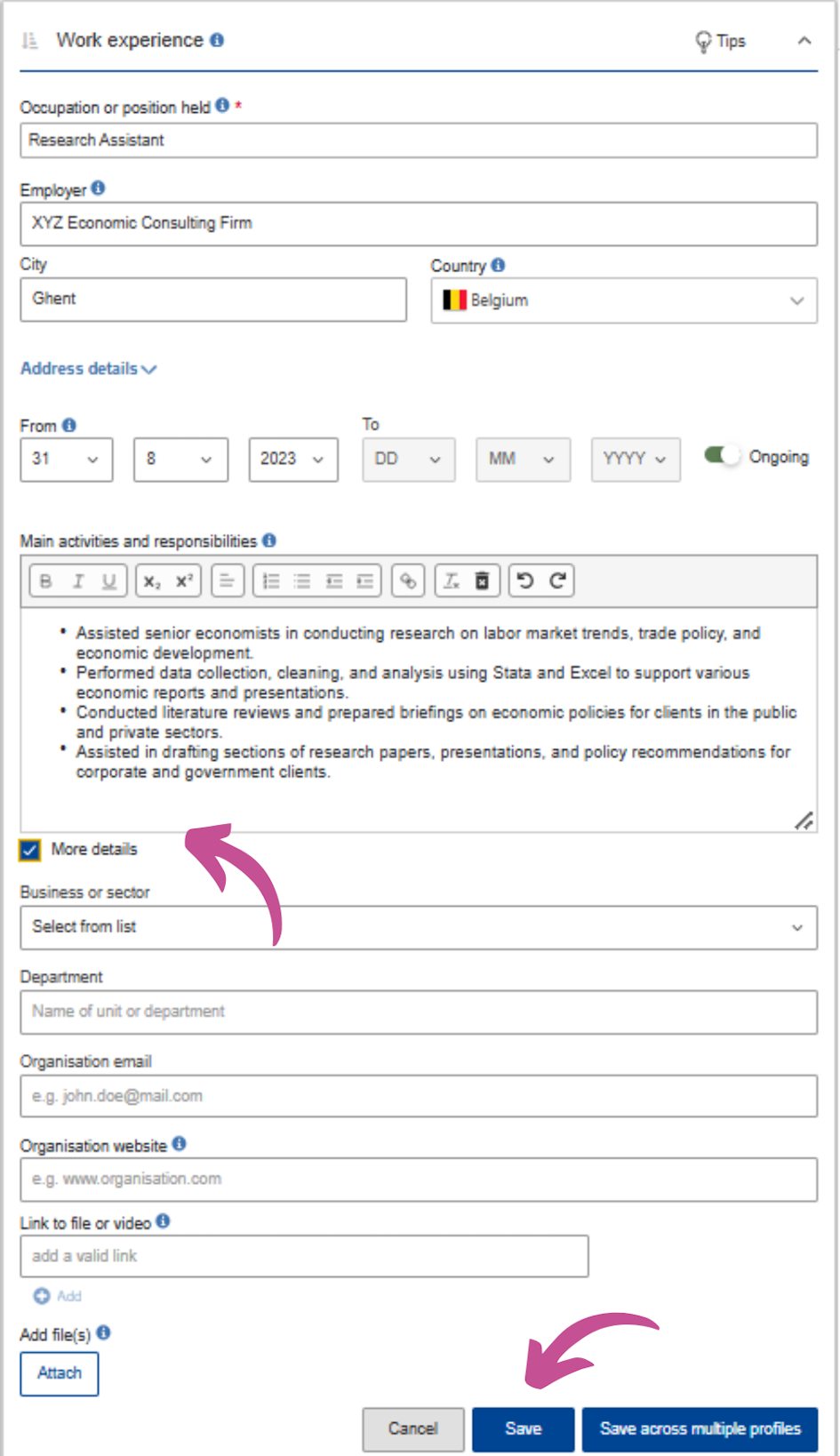
Multilingual Profile Options
The Europass platform allows users to maintain profiles in multiple languages. It is recommended to create your primary profile in the language you most frequently use for preparing your CV. Once your main profile is complete, you can add profiles in other Europass-supported languages by selecting the Add profile in a new language option in the top profile menu.
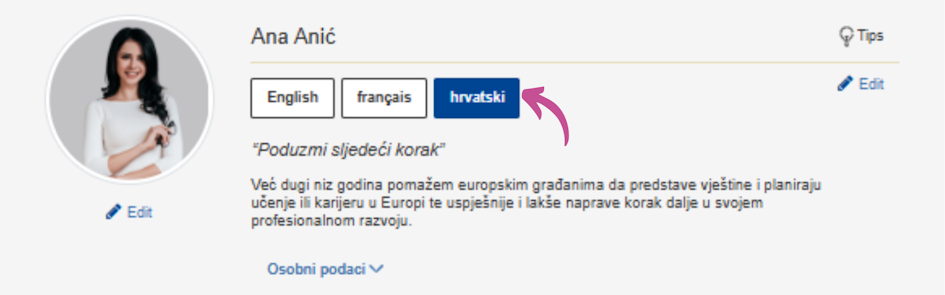
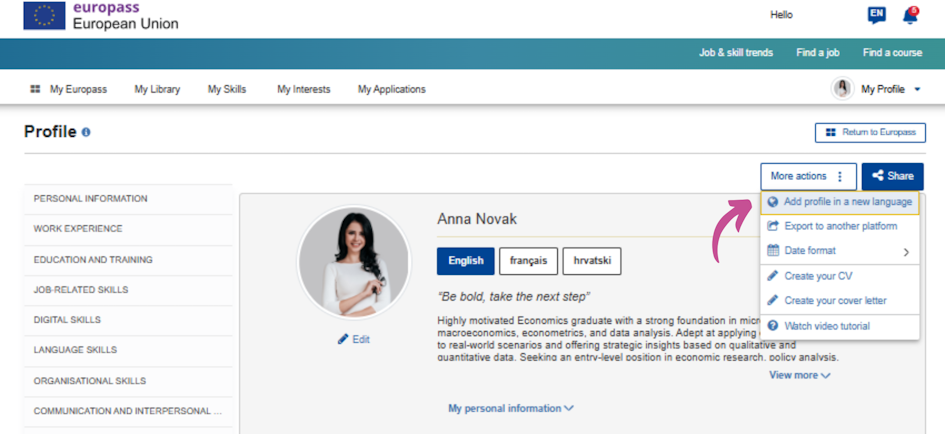
By keeping your Europass profile up to date and tailored to your needs, you can present yourself professionally and effectively in various contexts.
1.4. SHARE YOUR EUROPASS PROFILE
Users can share information from their Europass profiles with third parties by generating system-created web links. This feature allows for flexibility in sharing tailored profile content with specific target groups.
Steps to Share Your Europass Profile
Click on the Share button located in the top-right corner of your profile.
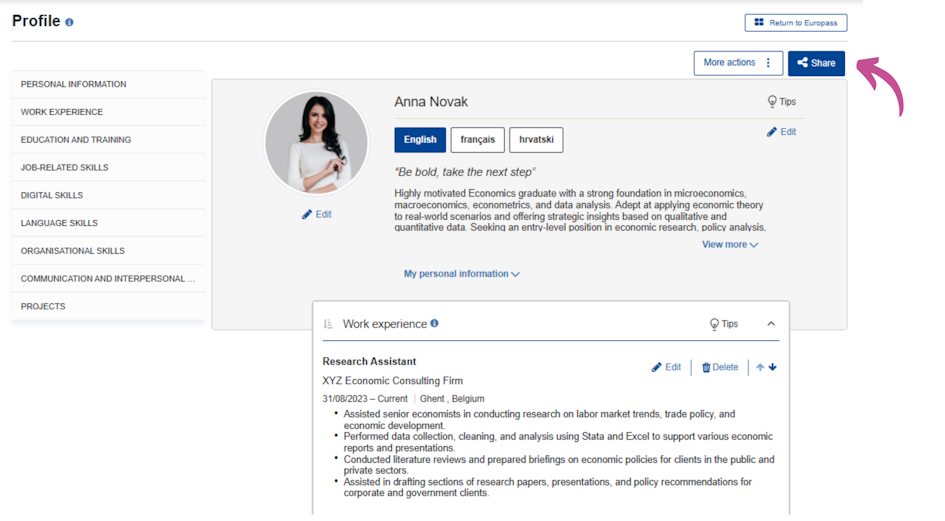
Select the sections of your profile you wish to share - this could be the entire profile or specific parts only. You can also define the timeframe for which the profile will remain accessible to the recipient.
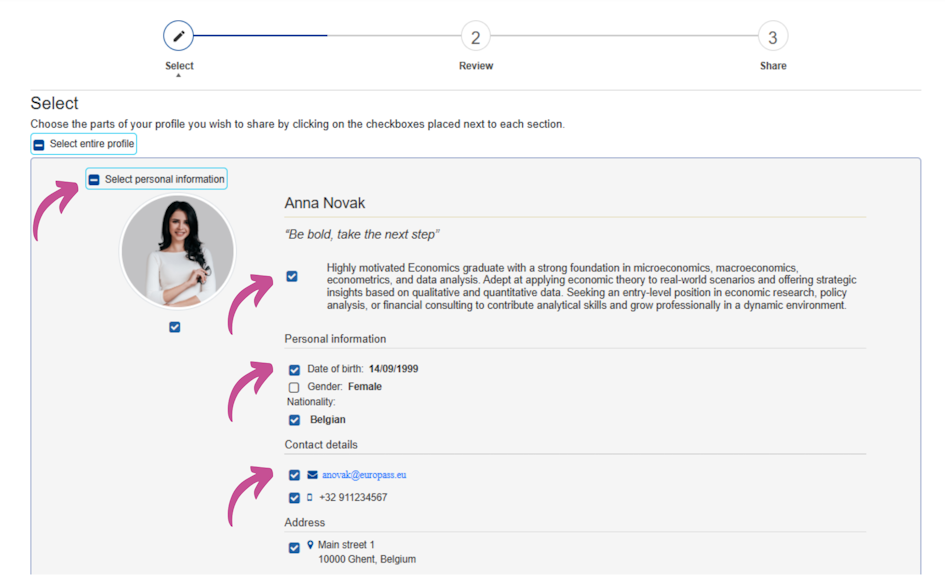
Preview and Format
The shared profile is presented in a CV-style format, and users can preview how it will appear to the recipient before sharing the link.
After deciding on the right format, click Next and then Copy link and finish to create a shareable link. This link can be copied and shared via email, pasted into a web browser, or included in other documents, such as a CV or cover letter. Note that the maximum visibility period for a shared link is six months.
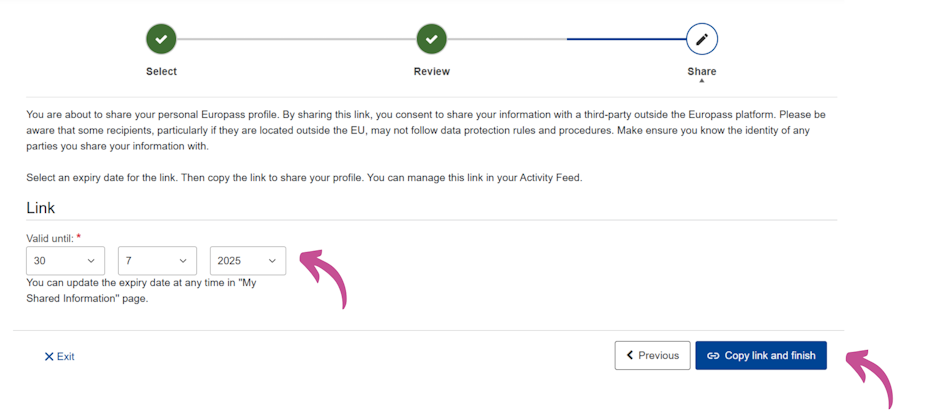
Important Considerations
When sharing your Europass profile, you are providing a web link to an online version of your profile, not a PDF file. The shared profile includes only the sections you have chosen to share.
If you prefer to share a PDF version of your profile, you must create a Europass CV from your Europass Profile, download it as a PDF file to your computer or mobile device, or save it in your Europass Library for future use.
By using the sharing features effectively, you can present a polished and professional representation of your skills and experiences tailored to your audience.
2. THE EUROPASS CV
The Europass portal provides individuals with multiple tools to create professional CVs tailored to their needs. The primary tool to accomplish this is the Europass CV Editor, which is available to registered users and guests. The CV creation process follows the same steps for all users.
Step-by-Step Editing
Users input information into various CV sections (e.g., personal details, work experience, education and training). Each section should be saved individually before proceeding to the next.
Template Selection
Once all information has been entered and reviewed, users select their preferred CV template.
Saving Options
The final CV can be:
- Downloaded to the user’s device.
- Stored in the Europass Library (for registered users).
______________________________________________________________________________________________________________
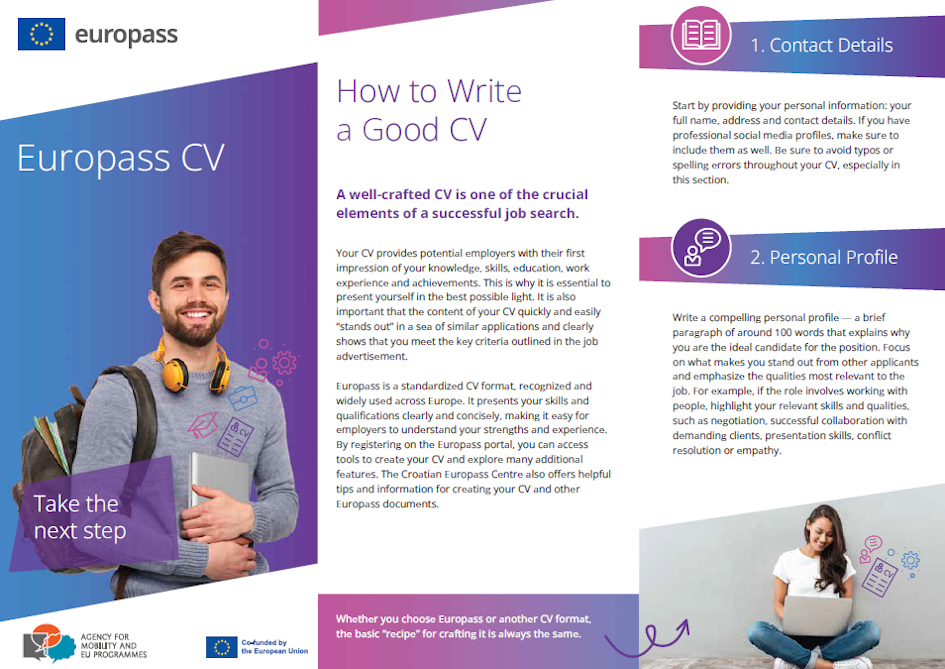
In addition, Europass allows CVs to be created in multiple European languages, making them suitable for international applications.
Unsure about how to structure the content of your CV?
Explore useful tips.
2.1. CREATE EUROPASS CV AS A REGISTERED USER
Registered users have multiple options for creating CV. As previously mentioned, registered users have the ability to have their own Europass profile. Using the data stored in their Europass profile, registered users can create multiple CV versions tailored for specific job applications. They can simply visualize their entire profile, decide which parts are relevant or irrelevant for the job opportunity and choose which information from their profile (e.g., skills, certifications, or experiences) they want to include.
-
- Start from your Europass profile: Users can create a personalised CV choosing what information to include from your profile.
- From My Library: Users can create a new CV based on an existing CV stored in their Europass Library.
- Import a Europass CV: If users already have a Europass CV in PDF format, they can import it from their devices or connected applications for editing or reuse.
- Start from Scratch: Users can create a brand-new CV using the Europass CV editor.
Starting steps
To start creating or editing a CV, registered users need to log into their Europass account. Simply click the Login to Europass button, enter your email address as your username, and input your password. If the password is forgotten, it can be easily reset through the portal.
To generate tailored CVs based on your profile, go to your profile and click on Create your CV in the drop-down menu in the right corner as shown. Then select how you want to create a CV - in this case, Start from your profile. Finally, select your entire profile or parts of it by clicking on the checkboxes placed next to each section.
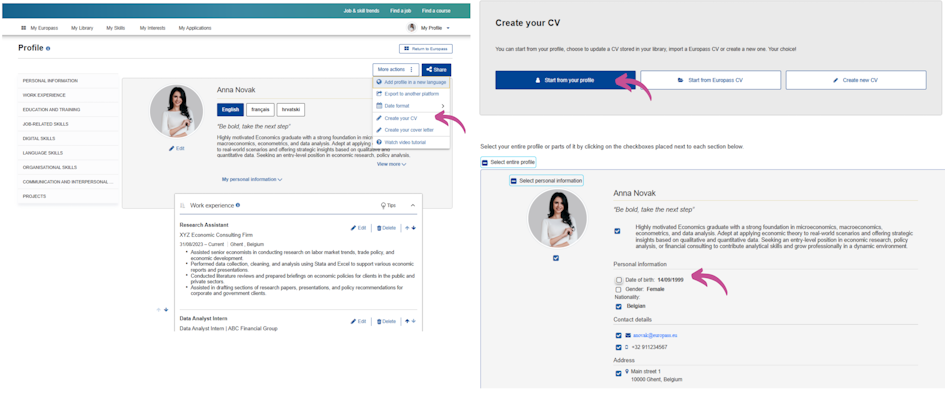
To create a new CV based on an already existing one stored in Europass Library, go to Europass Library, click on the drop-down menu under each saved CV, and select Edit.
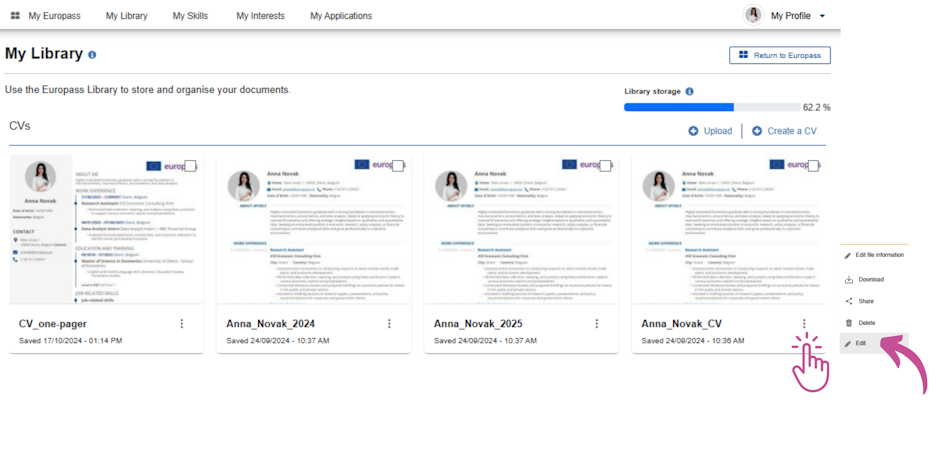
To create a new CV based on an existing Europass CV in PDF format stored on your device, click on Create a CV on Europass homepage, then choose Start from Europass CV and then Select file.
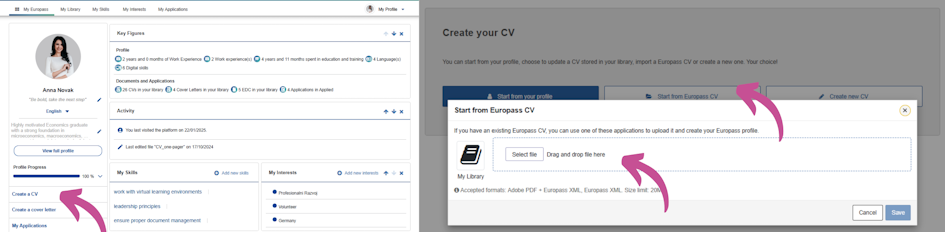
If you want to start from scratch, simply follow the same steps as explained above, but instead of Start from Europass CV, click on Create new CV.
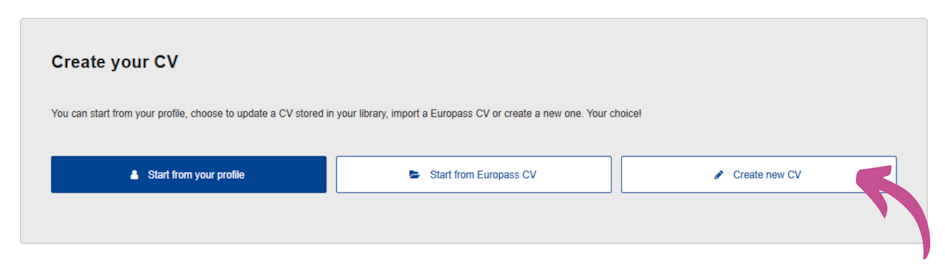
Once satisfied with the content, users can download their CVs as a PDF or share them directly with potential employers and other third parties via a temporary link. If you require detailed, step-by-step guidance on creating a Europass CV, you can watch the instructional video (available in Croatian with English subtitles).
2.2. CREATE EUROPASS CV AS A GUEST
Guests can easily create or edit a Europass CV without the need to register an account. The Europass CV Editor offers the same functionality for both guest and registered users, but guest users should ensure their CV is made in one go and saved and exported as a PDF to their device.
Guest users have two main options for creating a CV:
- Import an Existing Europass CV: You can upload a previously prepared Europass CV (in PDF format). Simply, upload the file directly from your device to begin editing.
- Create a New CV: Start from scratch by using the Europass CV Editor to input your personal details, work experience, education, and other relevant information.
Both options allow you to prepare a CV that can be exported to PDF format once completed. Please note that if you are creating a CV as a guest user, it must be completed in a single session to avoid losing your progress. On the Europass homepage, click on Create your Europass CV, then select Create new CV in the subsequent window to begin creating a new CV, or choose Start from Europass CV to upload an existing CV from your device for further editing.
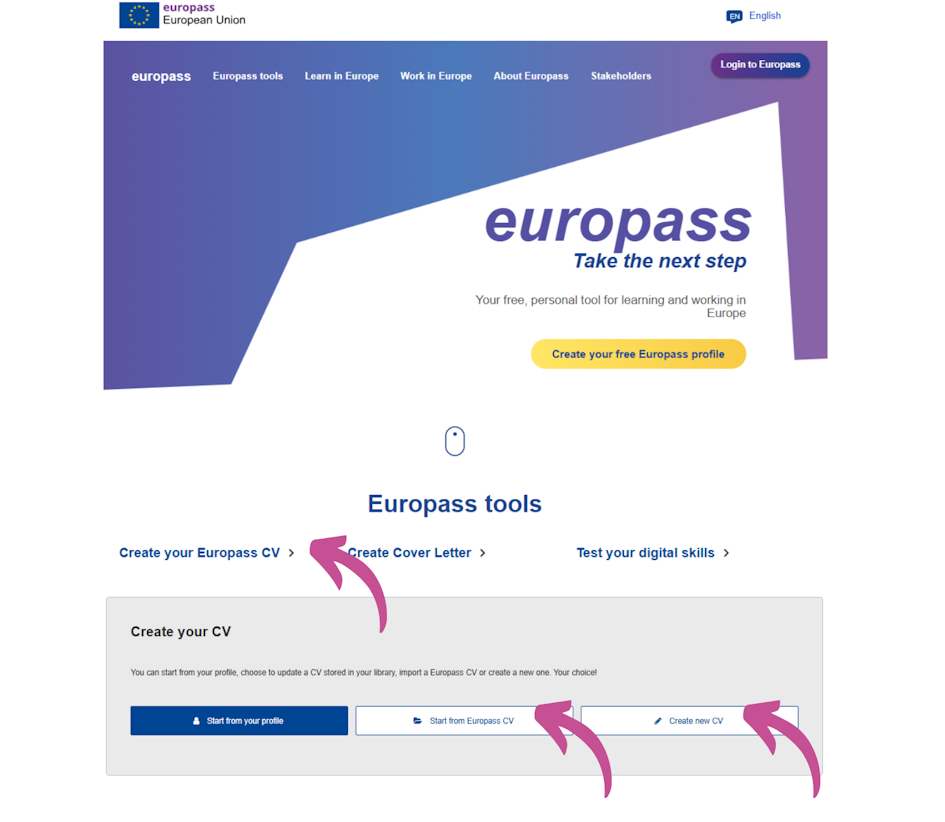
2.3. EDIT AND UPDATE YOUR EUROPASS CV
The Europass CV Editor offers a variety of tools to customize, update, and tailor your CV to specific job applications. Here are key steps and features to guide you through the process. To begin editing or updating your CV, registered users can select and modify a CV stored in their Europass Library, while all users have the option to upload an existing Europass CV to the portal, as outlined in previous sections.
Once you access the CV Editor, you can modify entire sections or individual entries within a section by clicking Edit in the top-right corner of the relevant section. This will activate editing mode, allowing you to update the wording, adjust formatting, add new entries, or remove any information that is no longer relevant.
Be sure to click the Save button after making changes to each section before proceeding to edit other sections.
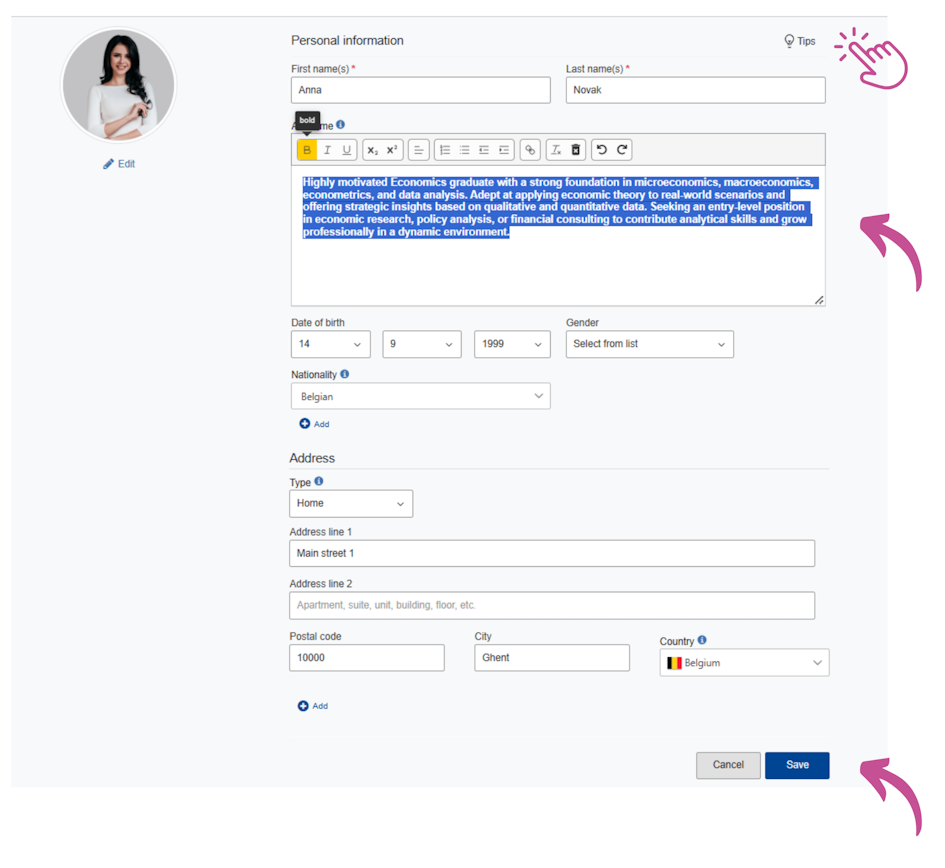
Don’t forget to check out useful tips for CV writing provided by Europass.
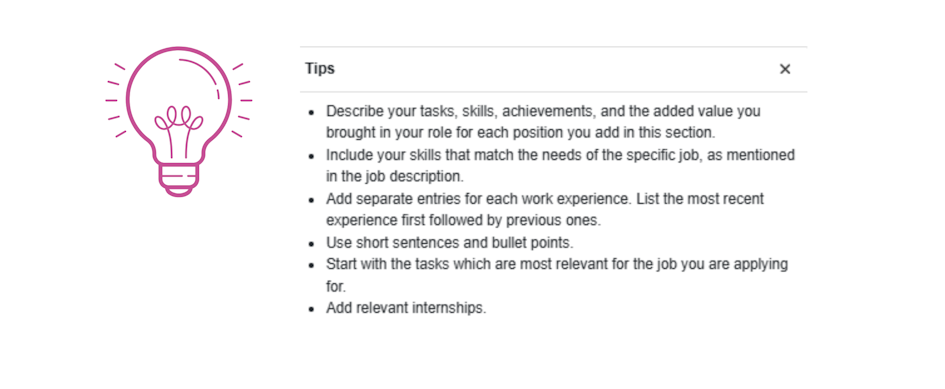
Rearranging sections
Moving entire sections: You can adjust the order of sections (e.g., Education, Work Experience) by using the arrows located on the left side of the CV Editor.
Reordering sub-sections: Individual entries within a section, such as specific jobs under Work Experience, can be reordered by clicking and dragging them to the desired position. While chronological order is generally recommended for clarity, the Europass system allows flexibility to present information in a way that best highlights your qualifications.
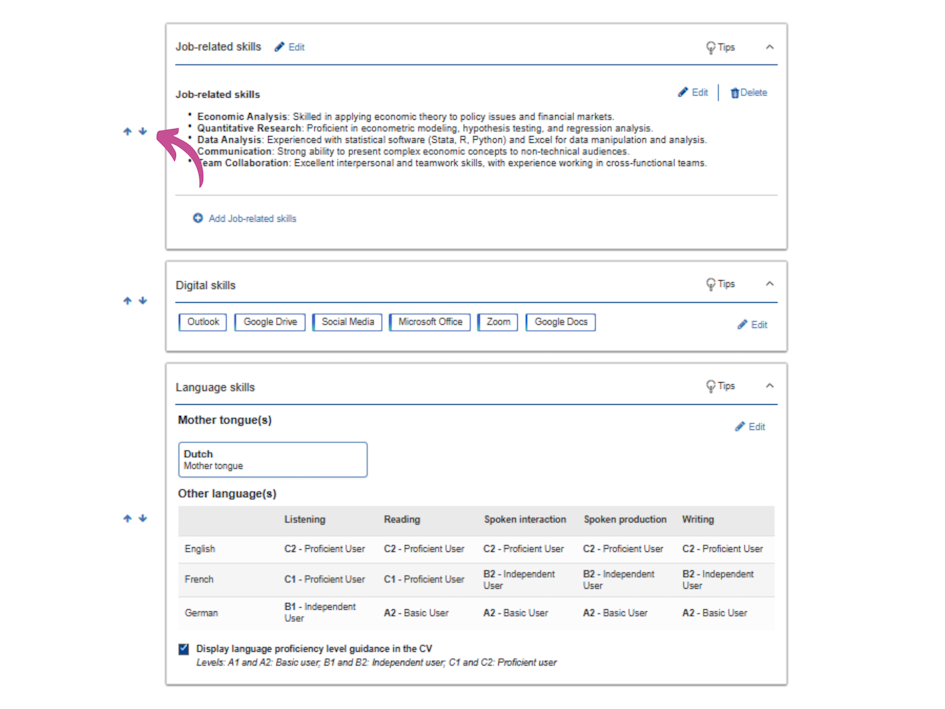
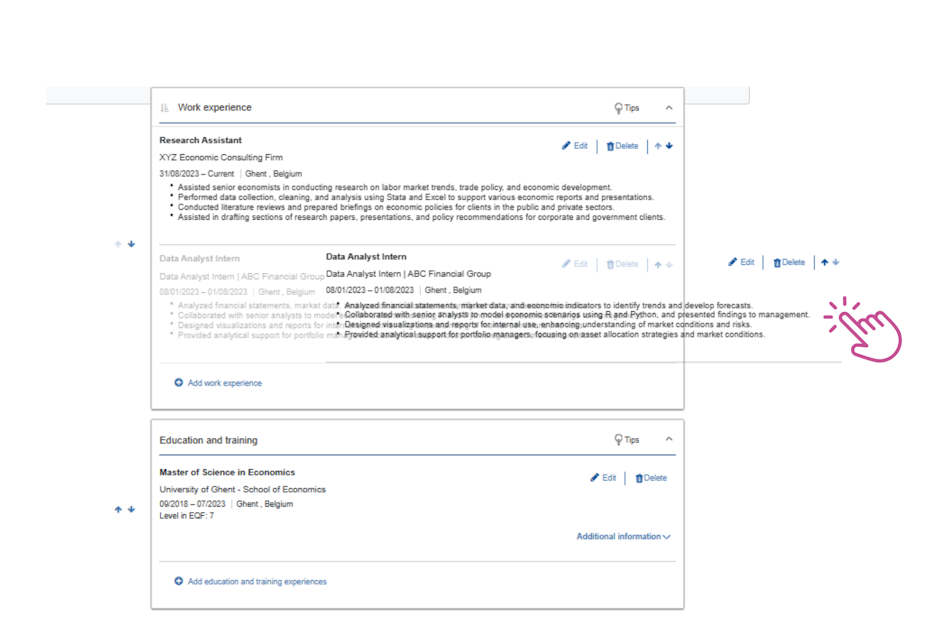
Adding more detailed information
Europass enables users to include additional details about work or education experiences. For example, you can add information about skills acquired, projects undertaken, or achievements. To avoid making the CV overly lengthy, include only details relevant to the job or purpose of the CV.
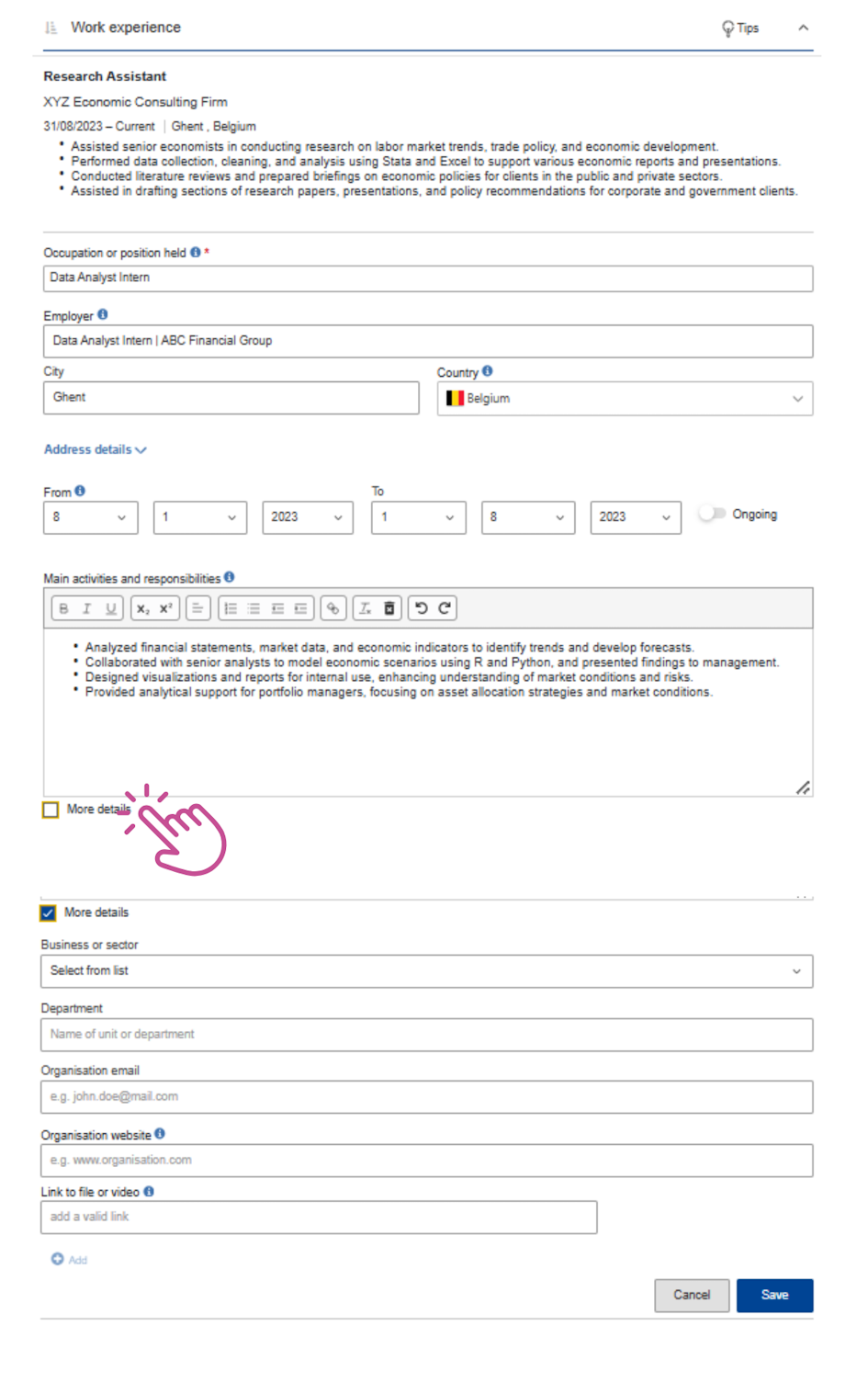
Extra tip!
Europass CV can be edited in more than 30 languages. Simply select the language of your choice in the top left corner and the language of the editor will be automatically changed.
Saving and finalizing the CV
When you are satisfied with the content, click Next to choose a preferred template for displaying your CV. Europass offers several templates and additional features to personalize the final appearance of your CV, such as:
- Adding or removing the Europass logo.
- Enabling or disabling page numbering.
- Including a closing statement.
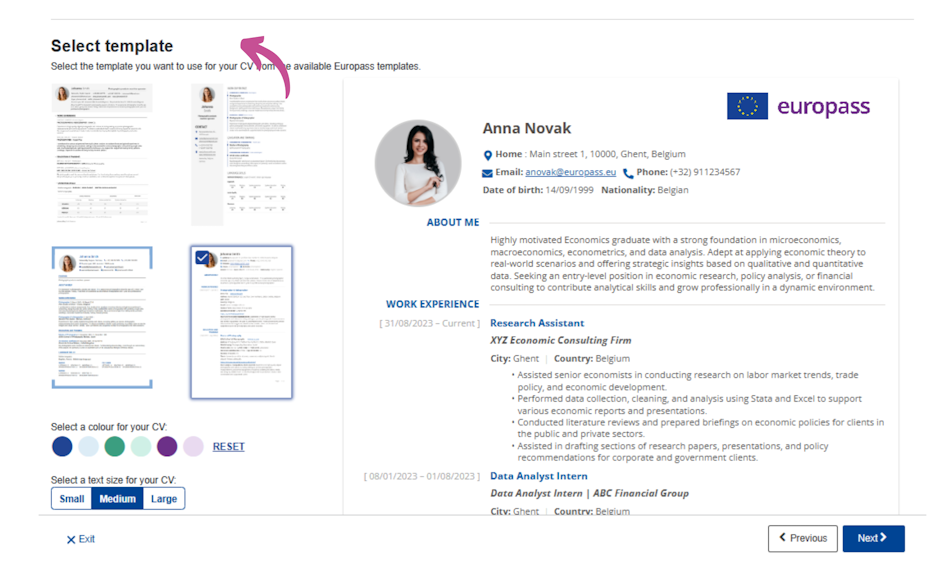
To make your CV easily identifiable, it is recommended to name the file using your first and last name along with the date (e.g., "Anna_Novak_Doe_2025-01-26"). Once you have downloaded your CV in PDF format, click Finish to complete the editing process. This will finalize your draft within the Europass system.
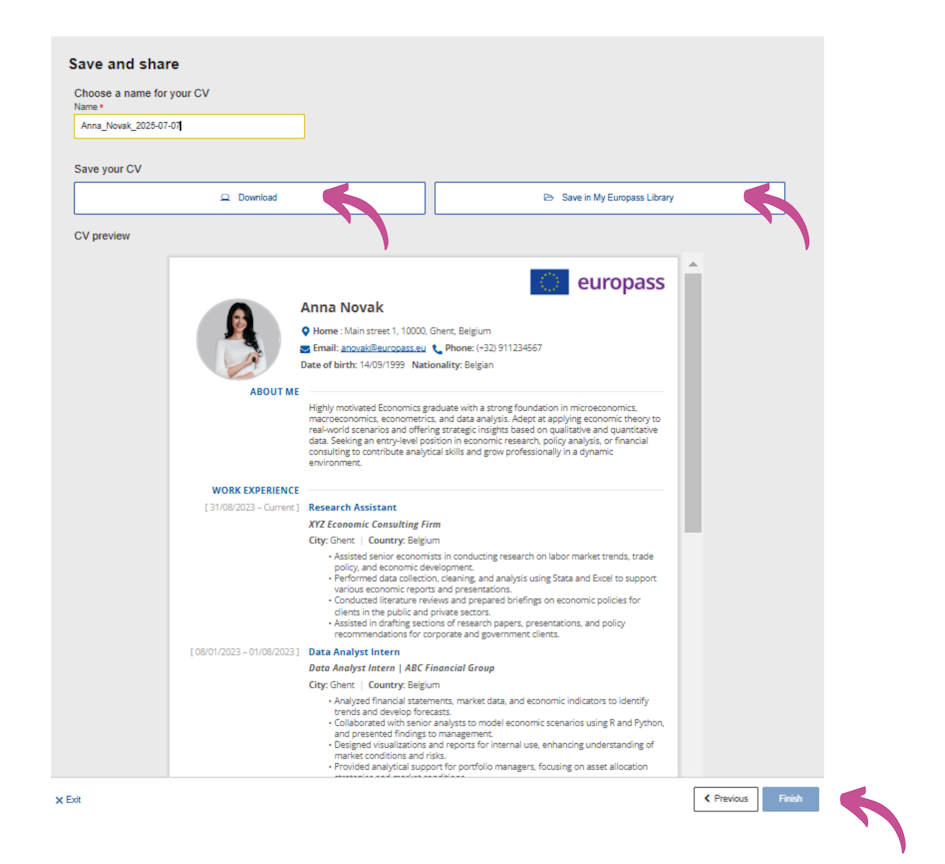
Watch the video with more information on how to save an Europass CV (in Croatian with English subtitles).
YouTube link:
2.4. SHARE YOUR EUROPASS CV
Registered Europass users can easily share their CVs with third parties by generating a secure web link through the Europass platform. Here are the steps to share your CV.
1. Save the CV in the Europass Library:
After finalizing your CV using the Europass CV Editor, save it to your Europass Library.
2. Access the Sharing Option:
Locate the CV you wish to share in your Europass Library and click on the menu in the lower-right corner of the CV and select Share.
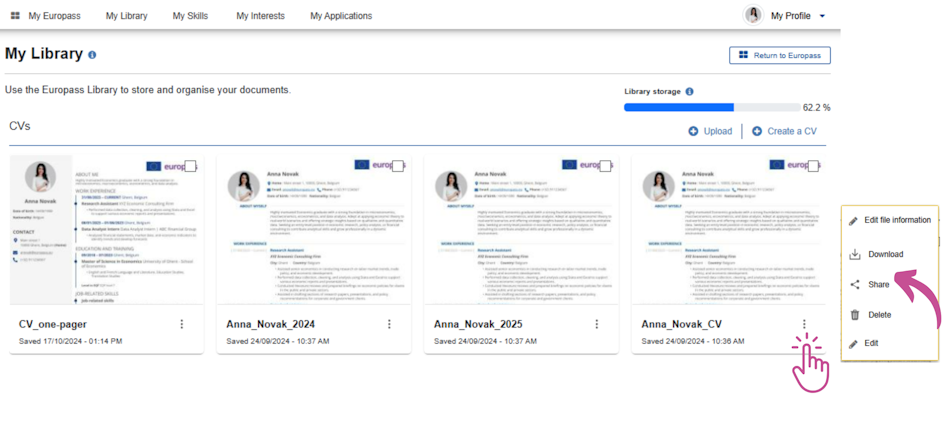
3. Set Up the Shareable Link:
A pop-up window will appear where you can set an expiration date for the link (up to a maximum of six months) and copy the generated link.
Click on Copy Link to create a unique web link, which can then be shared via email, pasted into a browser, or included in a cover letter or other documents.
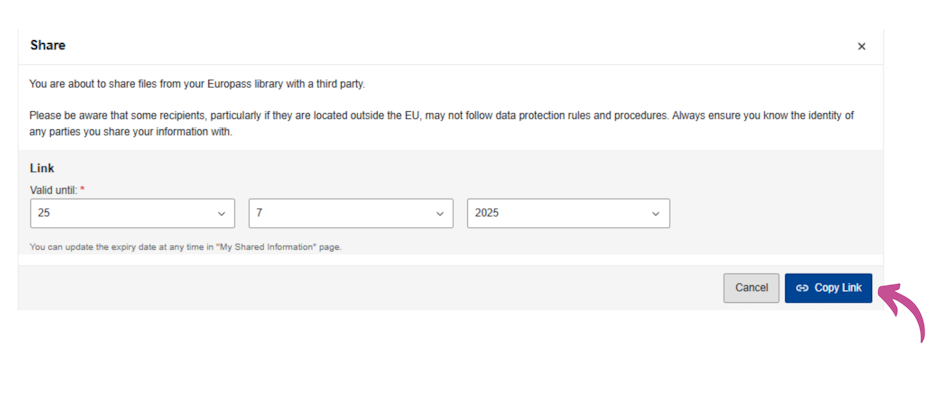
4. Third-Party Access:
The recipient can use the link to view and download the CV in PDF format.
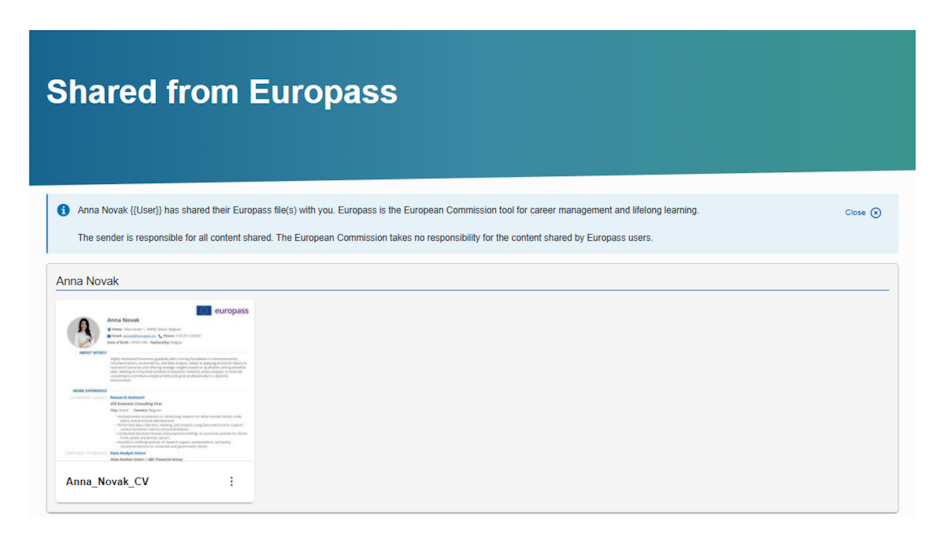
Attention: Users can share their Europass CVs by providing a link to a downloadable PDF file. For those who prefer to share a web link to their online profile instead of a downloadable CV, the Europass profile sharing option must be used. Detailed instructions can be found in the Europass Profile section.
2.5. CREATE A CV ON A SINGLE PAGE
Employers are often pressed for time, so they appreciate short, well-structured CVs that provide a quick yet comprehensive overview of a candidate’s work experience, education, and key skills. A concise, one-page CV increases the chances of capturing their attention while ensuring the most relevant details stand out.
To achieve this, it’s crucial to prioritize the most up-to-date and relevant information. While an extensive list of work experience may showcase a long career, employers primarily focus on experience that is directly relevant to the position. Therefore, it’s advisable to highlight only the most recent and applicable roles.
Focusing on Key Skills
In addition to work experience and education, employers place great value on specific skills. When listing digital skills, for example, it’s best to avoid unnecessary details. Instead of stating, “I know how to use MS Word,” simply mentioning “MS Word” is sufficient. Keeping descriptions clear and to the point enhances readability.
Choosing the Right Europass CV Template
When space is limited, the Europass CV template plays a crucial role in keeping the document to one page. Among the available options, Template 2 is the most space-efficient, making it the best choice for fitting all relevant information within a single page. Additionally, selecting the small font size can help further optimize space.
The Advantage of a Europass Profile
Registered Europass users benefit from their personal profiles, where they can store all details about their education, work experience, and skills. This allows them to select only the most relevant information when generating a CV, ensuring it remains well-organized and within a single page.
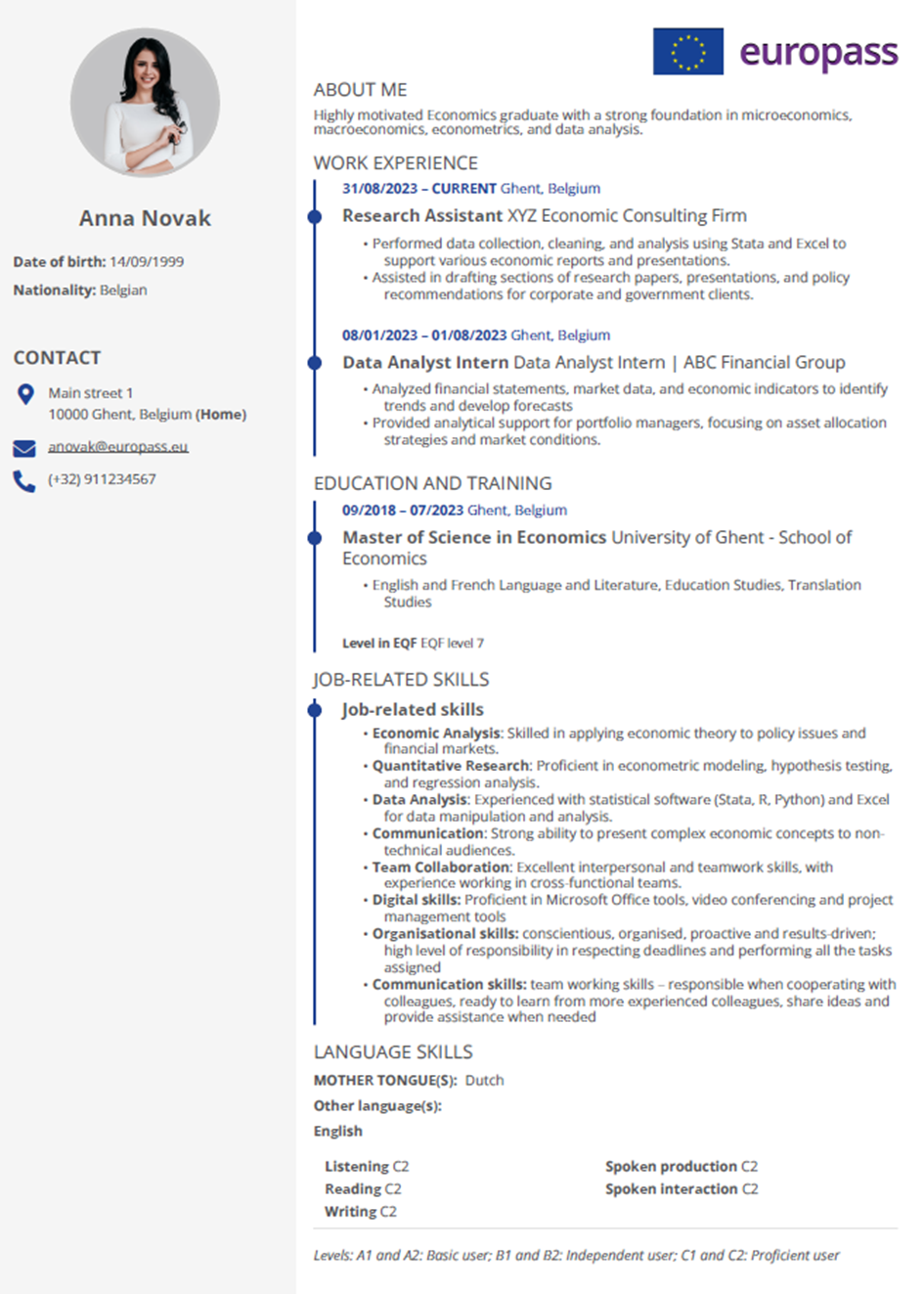
The example CV fits neatly on one page by applying these recommendations on education, work experience, skills, and formatting - ensuring a concise yet effective presentation.
When a One-Page CV Isn’t Enough
In some cases, compressing everything into one page simply isn’t possible. Candidates with numerous publications, project involvement, or extensive experience may require additional space to present their qualifications properly. However, even with a longer CV, it is important to keep the most critical information – work experience, education, and key skills - on the first page to ensure it grabs the employer’s attention.
3.1. CREATE YOUR EUROPASS COVER LETTER
The Europass Cover Letter editor enables individuals to create professional cover letters that align visually with Europass CVs. Both registered users and guests can access this feature, with registered users benefiting from additional functionality such as saving drafts in their Europass Library.
Start from the Europass Home Screen and click Create a cover letter. In the following step you will be offered two options. By choosing the option Start from Europass CL you will be offered to edit a cover letter already stored in the Europass Library (for registered users) or upload an existing Europass cover letter in PDF format stored on your device. By choosing the option Create new cover letter, you will start making the cover letter from scratch.
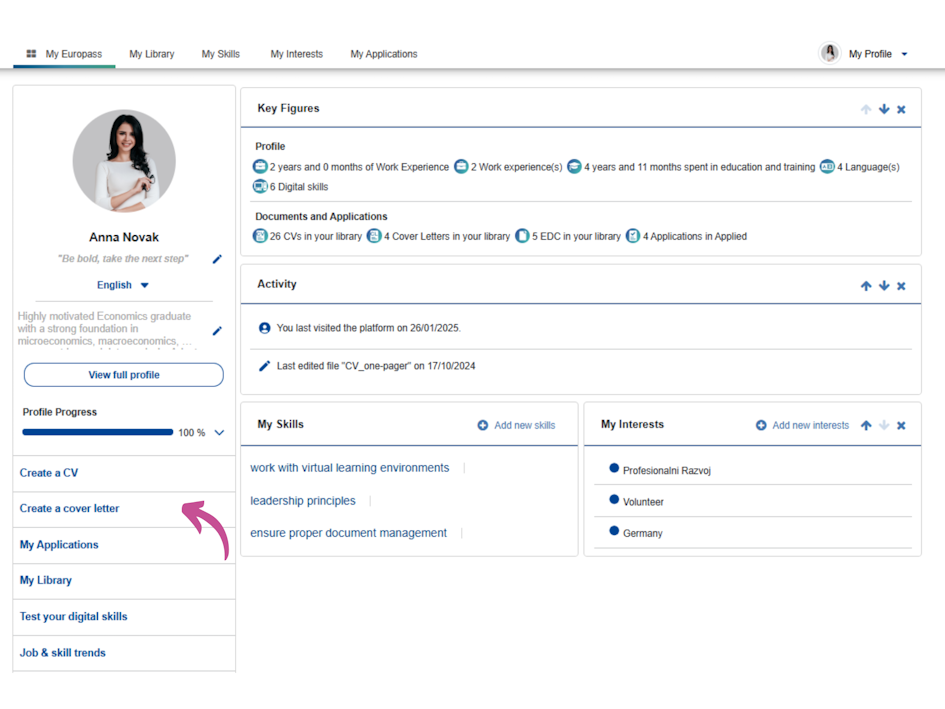

Structure of the Cover Letter
The cover letter editor organizes the cover letter into five main sections:
-
- Contact Details: Information about the person preparing the cover letter.
- Recipient Details: Details of the person or organization to whom the letter is addressed.
- City, Date, and Subject: Header details including the location, date, and subject line of the letter.
- Content: The body of the letter, where individuals outline their purpose, qualifications, and motivation.
- Closing: A formal closing statement and signature line.
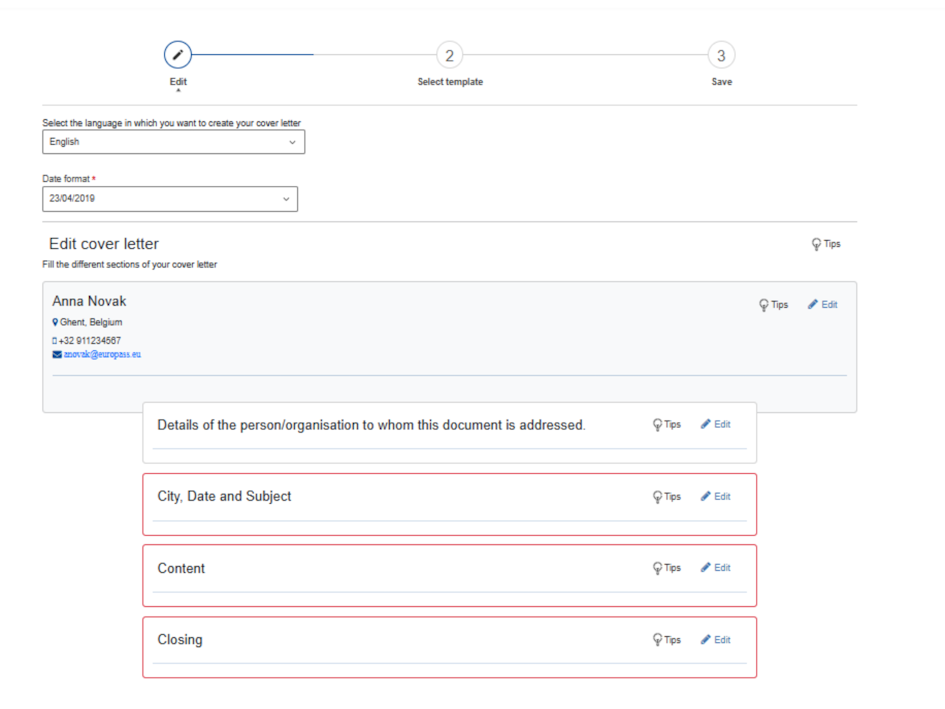
In the Contact Details section, individuals need to fill in their contact data: your full name, address, city and country, as well as your phone number and email address. Don’t forget to click Save after finishing each section, or the editor will not let you move on to the next one.
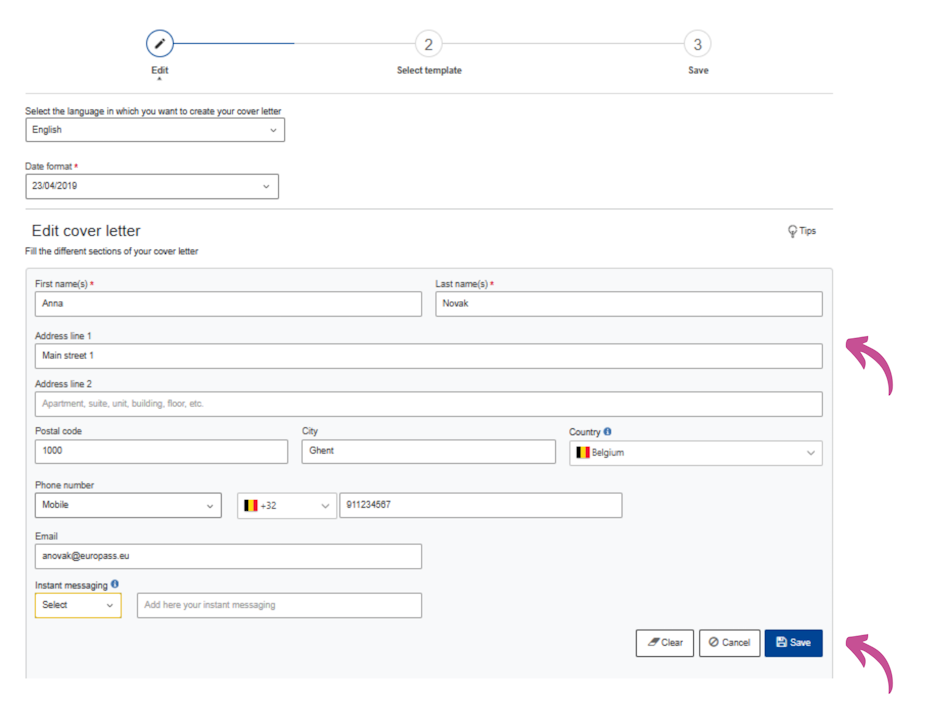
In the Recipient Details section, you will need to insert the details of organisation to whom this document is addressed. Address the person who will be reading the letter, if possible, by using their name and title.
In the City, Date and Subject section, you will need to enter the city, date and subject of the cover letter. Empty fields will not appear in the final document.
In the Content section, you will need to outline their purpose, qualifications and motivation you have for applying for this job vacancy. Clearly state why you are interested in this particular job - what attracts you to the position you are applying for and why you want to work for this specific employer. Do not forget to explain what you can offer the employer – describe how your skills and expertise can add value to the company. Link your abilities to the specific requirements outlined in the job posting. Finally, rather than simply listing your skills, make sure to illustrate them with real-life concrete examples.
In the Closing section, make sure to demonstrate enthusiasm - emphasize your genuine interest in the opportunity and show that it matters to you. Finally, invite further engagement - express your willingness to present yourself in person and show your wish to receive feedback. Conclude with a positive and professional tone.
Once you are completely satisfied with your cover letter, make sure to save all the sections and click Next.
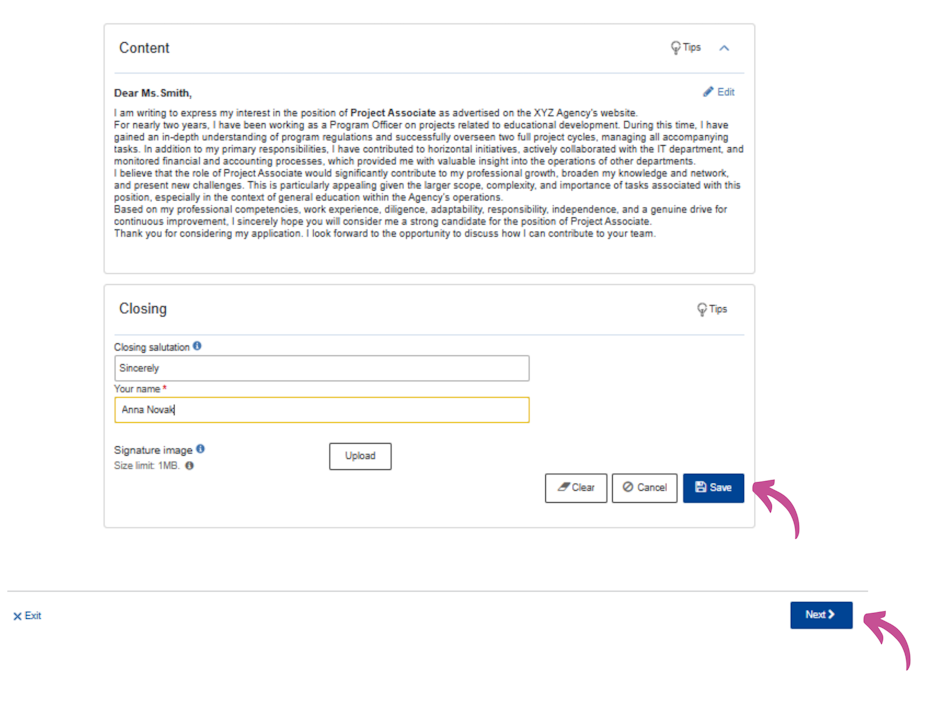
Select a Cover letter template
The Europass Cover Letter editor offers four visually appealing templates designed to match the Europass CV to ensure consistency in design and branding.
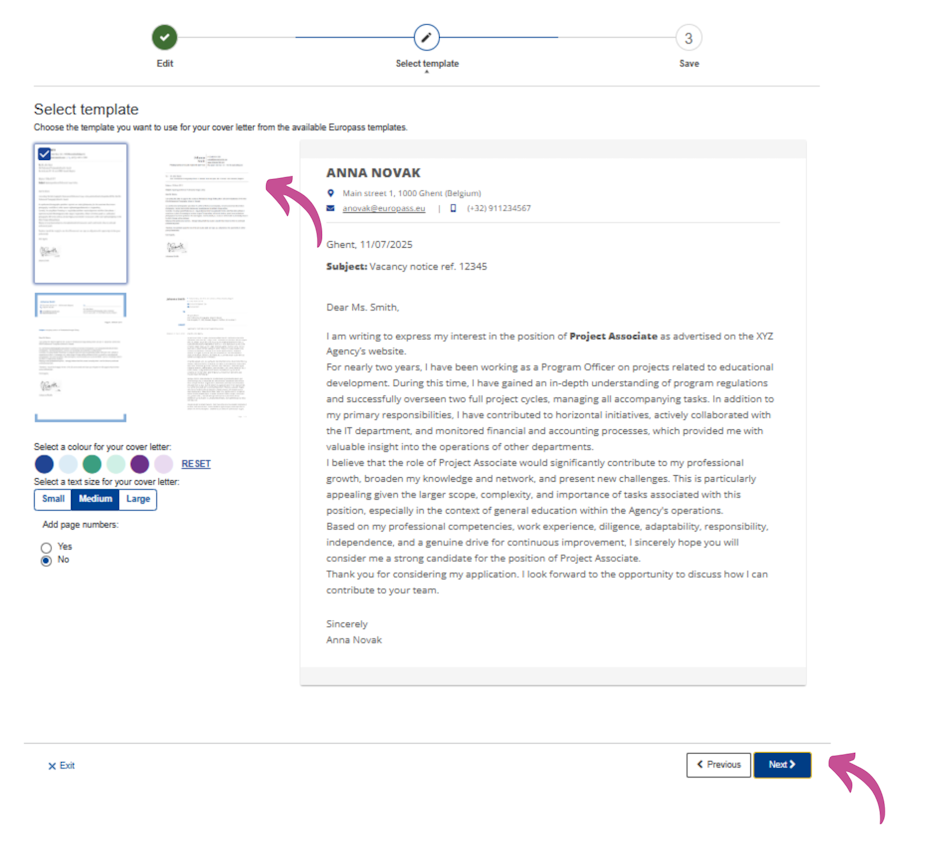
Finalizing the cover letter
After completing the content, users can finalize the cover letter. Two options are available for storing: Download to store the document on your device or Save in My Europass Library to store the document in the Library on Europass portal.
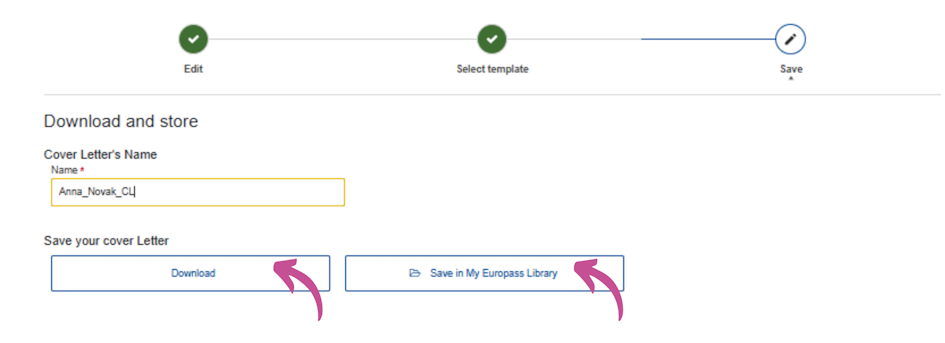
Extra tip!
Europass Cover Letter can be edited in more than 30 languages. Simply select the language of your choice in the top left corner and the language of the editor will be automatically changed.
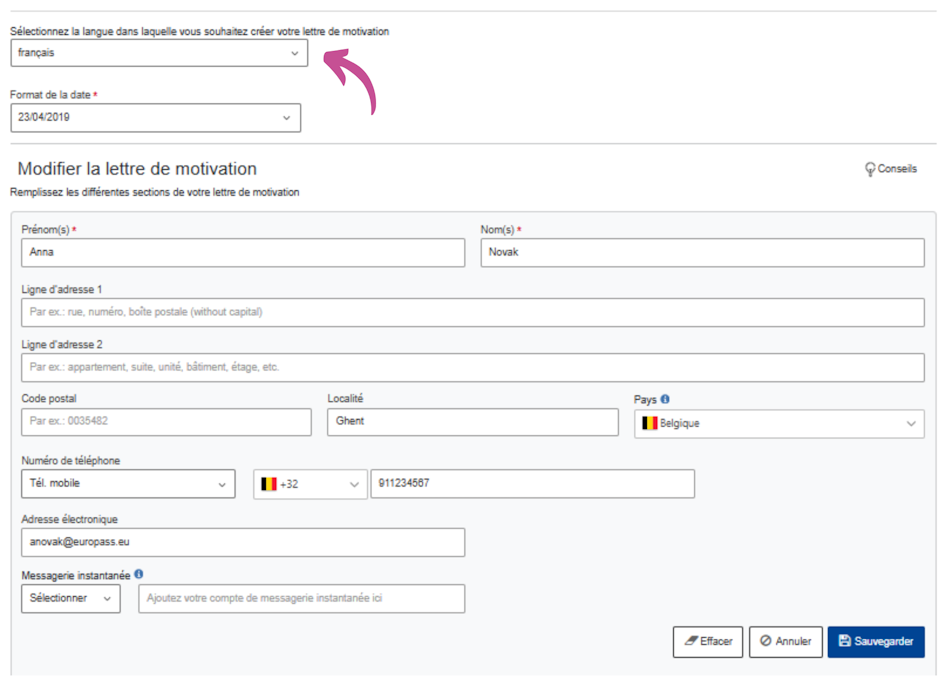
________________________________________________________________________________________________________________________________________________________
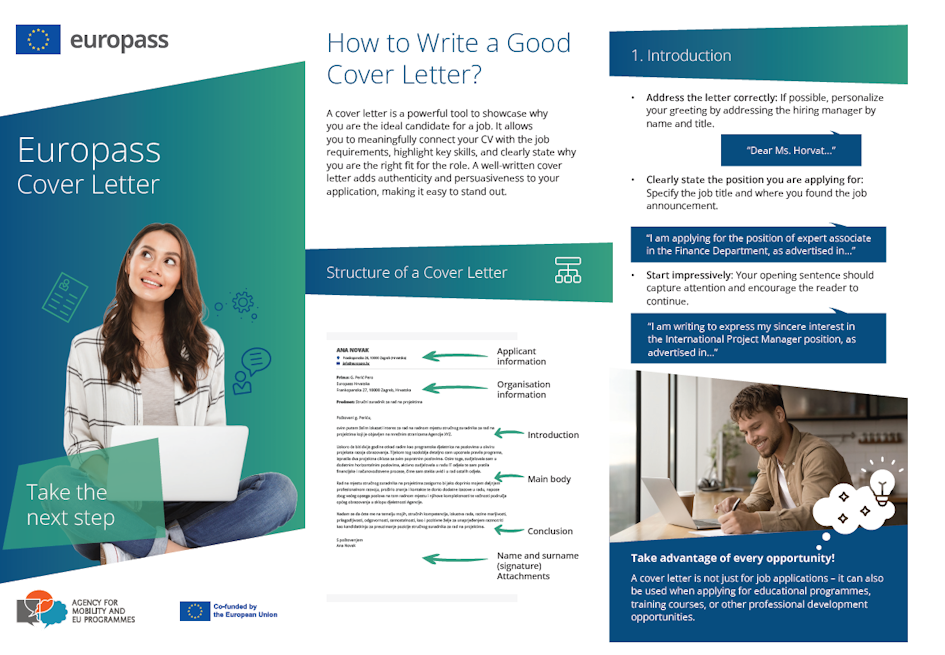 Explore more advice on how to structure the content of your cover letter this Europass leaflet.
Explore more advice on how to structure the content of your cover letter this Europass leaflet.By following these steps, users can efficiently create, edit, and save Europass Cover Letters tailored to their specific needs.
3.2. CREATE YOUR EUROPASS COVER LETTER AS A GUEST
Guests can easily create and edit Europass Cover Letters on the Europass portal without necessarily registering an account.
First, go to the Europass portal and click Create Cover Letter.
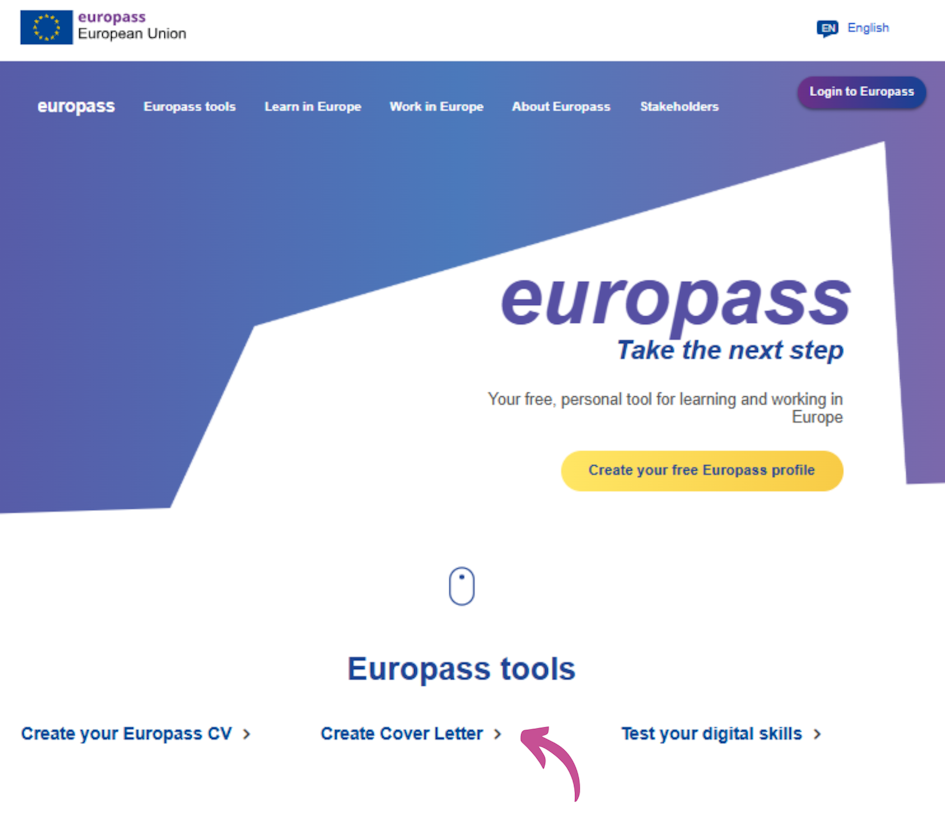
In the next step you will be able to decide whether you want to import an existing Europass cover letter stored on your device in PDF format or make a completely new cover letter.

By choosing the option Start from Europass CL you will be offered to edit an existing Europass cover letter in PDF format stored on your device.
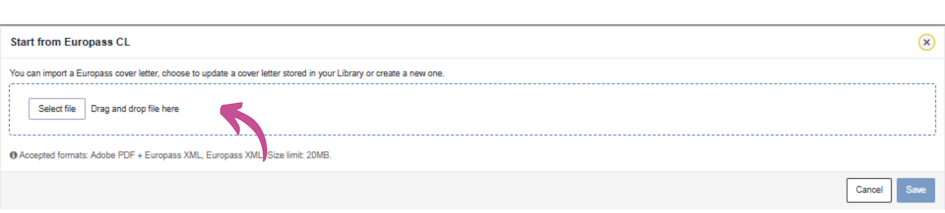
Once you have uploaded the cover letter from your device onto the Europass platform, you will have the same editing options as explained in the previous chapter.
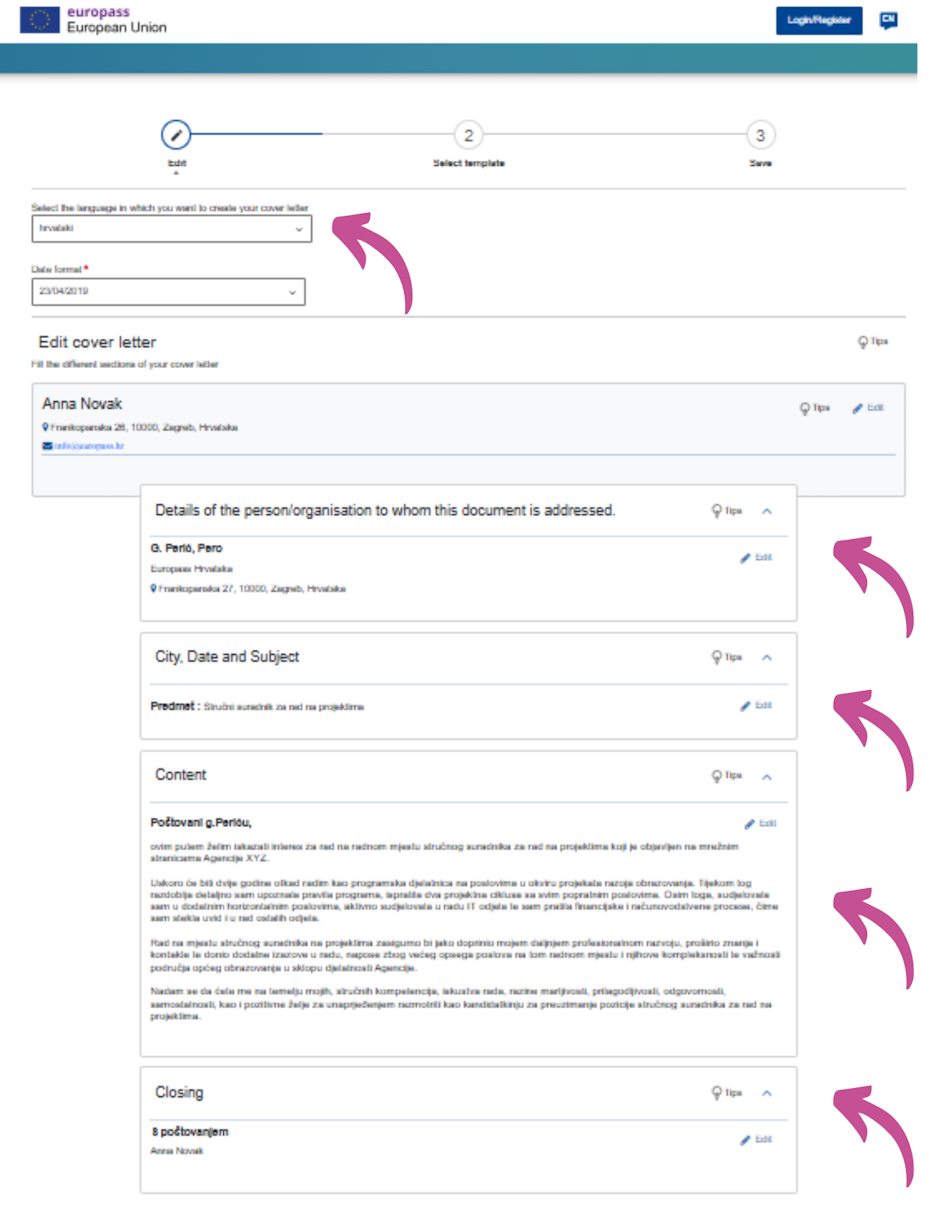
By choosing the option Create new cover letter, you will start making the cover letter from scratch, as explained in the previous chapter.
Important Notes for Guests
Save Your Work: As a guest, your work is not saved on the Europass portal. When you have finalized your cover letter, download it to your device in PDF format to avoid losing your work.
Complete Editing in One Session: Since guest users have time-limited access to saved drafts, it is advised to finish and download your cover letter in one sitting.
-