THE EUROPASS PLATFORM: PROFILE, CV AND THE COVER LETTER
2. THE EUROPASS CV
2.1. CREATE EUROPASS CV AS A REGISTERED USER
Registered users have multiple options for creating CV. As previously mentioned, registered users have the ability to have their own Europass profile. Using the data stored in their Europass profile, registered users can create multiple CV versions tailored for specific job applications. They can simply visualize their entire profile, decide which parts are relevant or irrelevant for the job opportunity and choose which information from their profile (e.g., skills, certifications, or experiences) they want to include.
-
- Start from your Europass profile: Users can create a personalised CV choosing what information to include from your profile.
- From My Library: Users can create a new CV based on an existing CV stored in their Europass Library.
- Import a Europass CV: If users already have a Europass CV in PDF format, they can import it from their devices or connected applications for editing or reuse.
- Start from Scratch: Users can create a brand-new CV using the Europass CV editor.
Starting steps
To start creating or editing a CV, registered users need to log into their Europass account. Simply click the Login to Europass button, enter your email address as your username, and input your password. If the password is forgotten, it can be easily reset through the portal.
To generate tailored CVs based on your profile, go to your profile and click on Create your CV in the drop-down menu in the right corner as shown. Then select how you want to create a CV - in this case, Start from your profile. Finally, select your entire profile or parts of it by clicking on the checkboxes placed next to each section.
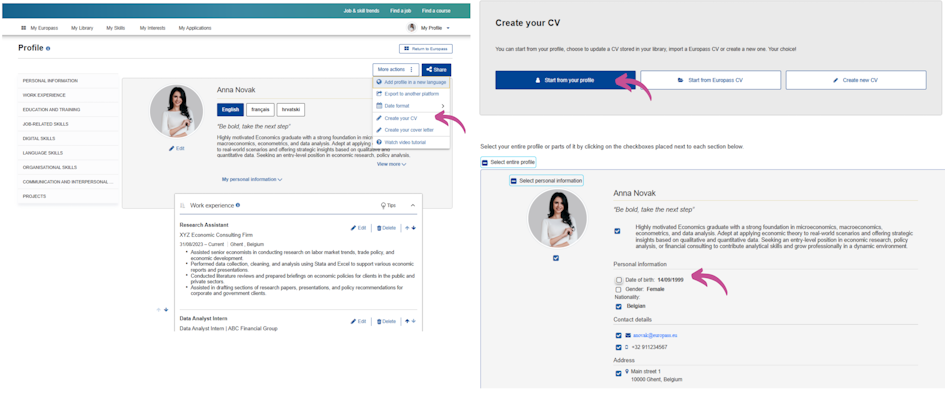
To create a new CV based on an already existing one stored in Europass Library, go to Europass Library, click on the drop-down menu under each saved CV, and select Edit.
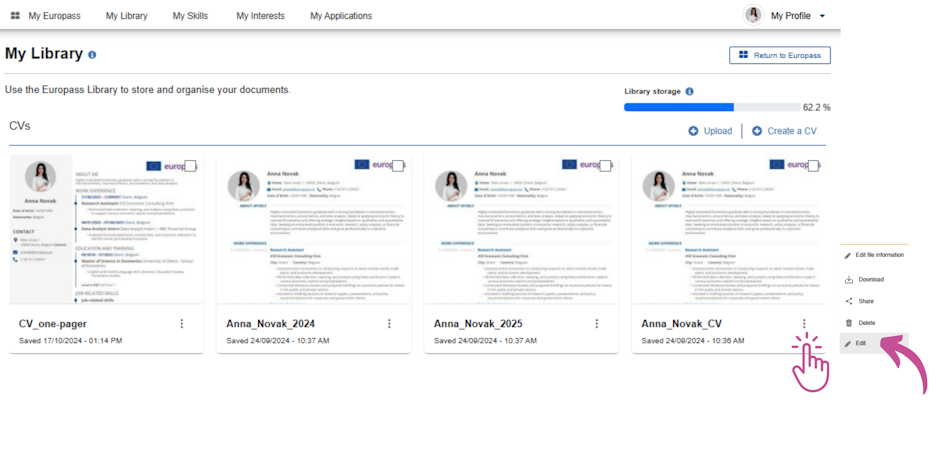
To create a new CV based on an existing Europass CV in PDF format stored on your device, click on Create a CV on Europass homepage, then choose Start from Europass CV and then Select file.
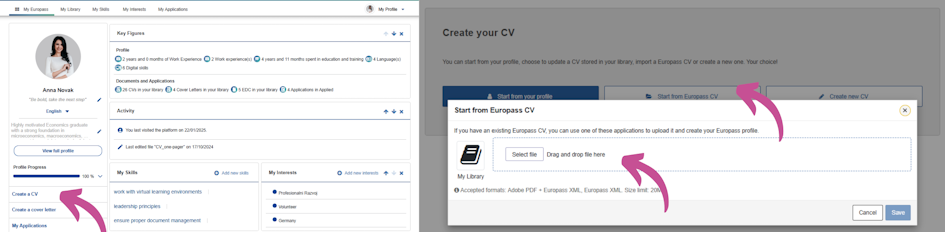
If you want to start from scratch, simply follow the same steps as explained above, but instead of Start from Europass CV, click on Create new CV.
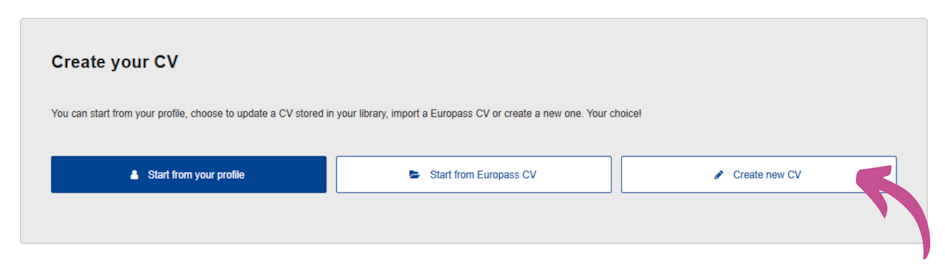
Once satisfied with the content, users can download their CVs as a PDF or share them directly with potential employers and other third parties via a temporary link. If you require detailed, step-by-step guidance on creating a Europass CV, you can watch the instructional video (available in Croatian with English subtitles).