3. Other Europass platform functionality
Additional functionality for registered users
My Applications
Europass users can generate complete applications for study or job opportunities, which they can share with educational institutions or employers using the My Applications section of Europass.
In My Applications, users can group together different documents relevant to their study or job application and send it to their chosen recipients as a single file or a web link. Documents which can be added to My Applications folder include:
- Europass profile or CV
- Cover letter
- Certificates and diplomas
- Any other relevant documents, such as identity documents, visas, recommendation letters, etc.
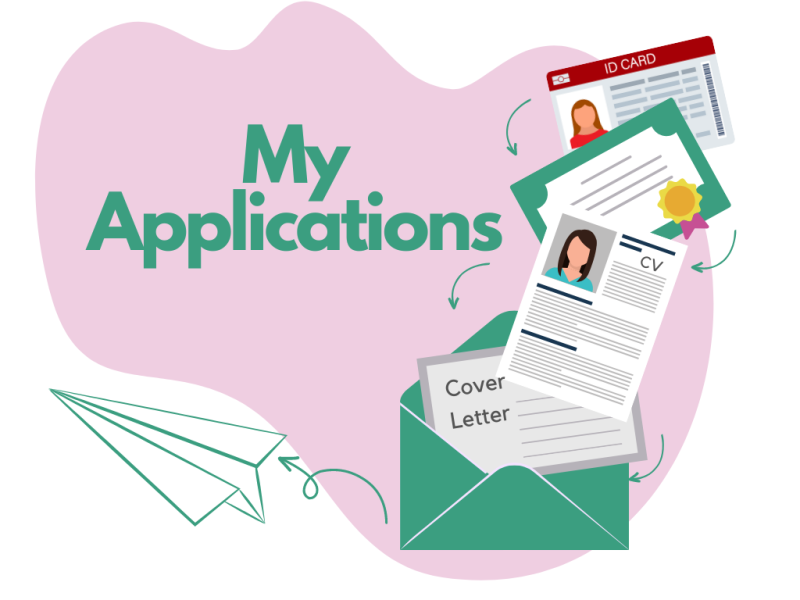
Users can start their application by clicking on My Applications icon displayed in the top or left menu of the main dashboard. An application can also be created starting from an opportunity saved in My Favourites.
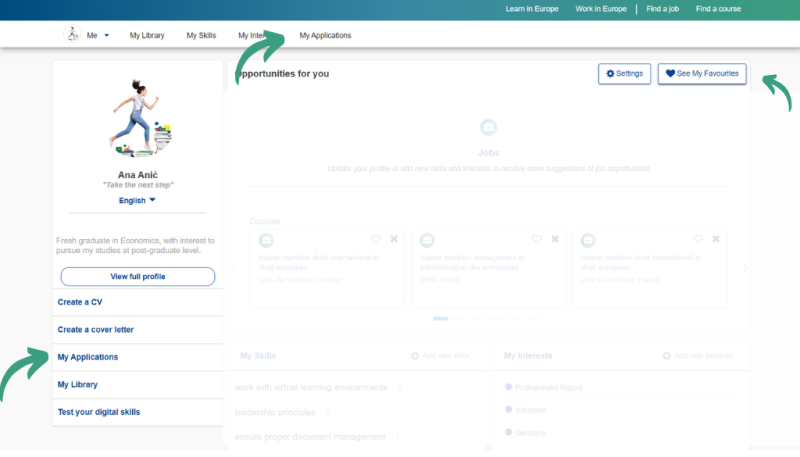
In My Applications, users start a new application by clicking on Prepare a new application.

Users will be able to fill in the application details, such as the title of the application, type of opportunity, country of the opportunity, name of the organisation and its email, application deadline and if necessary, add further details about the application.
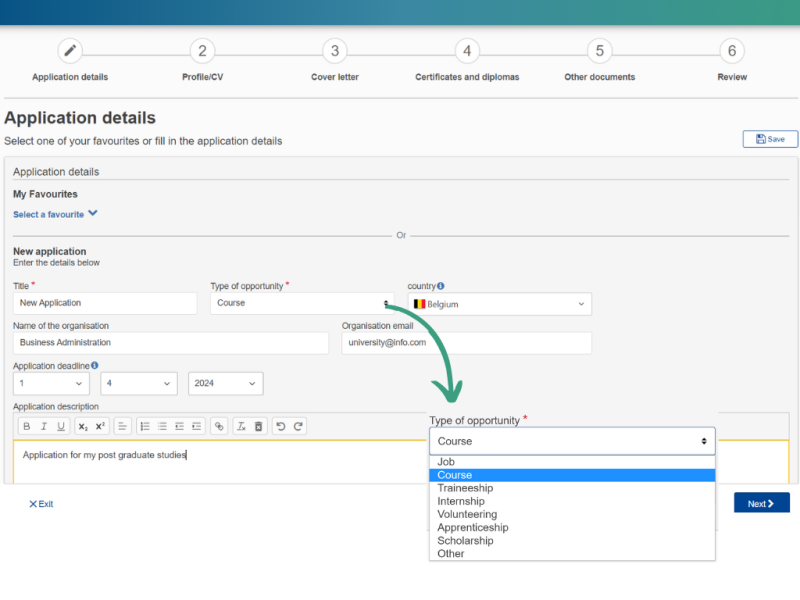
Step 1: Add a profile or CV
By clicking on Next, the following screen will ask users to add the first document to the application: the CV or the Profile. Both cannot be added, so you will need to select one. You may choose from profiles and CVs in different languages, in case you have multiple language versions.
Please note that if you attach a Profile to your application, you will not be able to download it as ZIP or as PDF. You will still be able to share your application as a link.
After you have chosen the CV or Profile to include, click on Next.
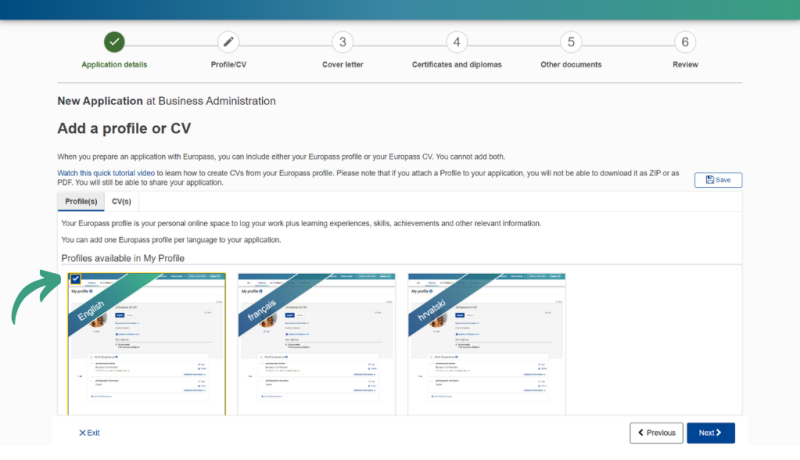
Step 2: Add a cover letter
The following step will offer users to add a cover letter to their application. You can upload a Europass cover letter that you have already created, select one from the Europass library and update it or create a new Europass cover letter.
After you have chosen the cover letter to include, click on Next.
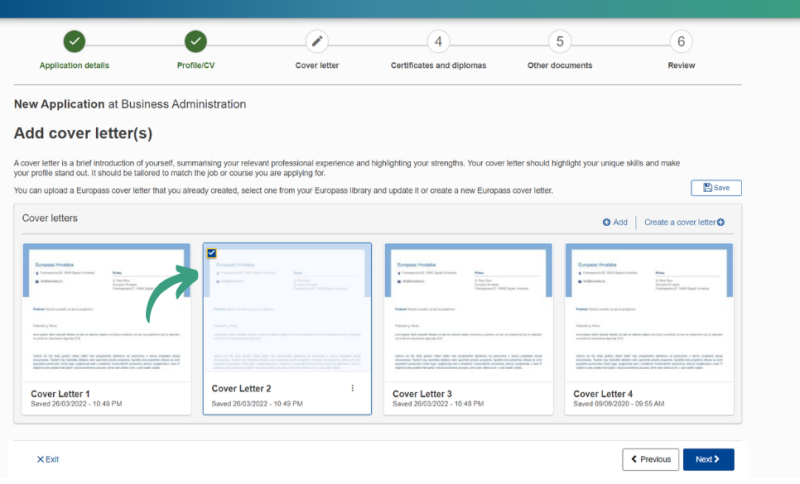
Step 3: Add certificates and diplomas
The following step will ask users to add certificates and diplomas to their application. Certificates and diplomas testify the successful completion of your studies or a course, and are crucial in your application as supporting documents to your CV or profile. You can select and add as many documents that you have stored in your Library or you can upload a new document from your device by clicking on Add.
After you have chosen the certificates and diplomas to include, click on Next.
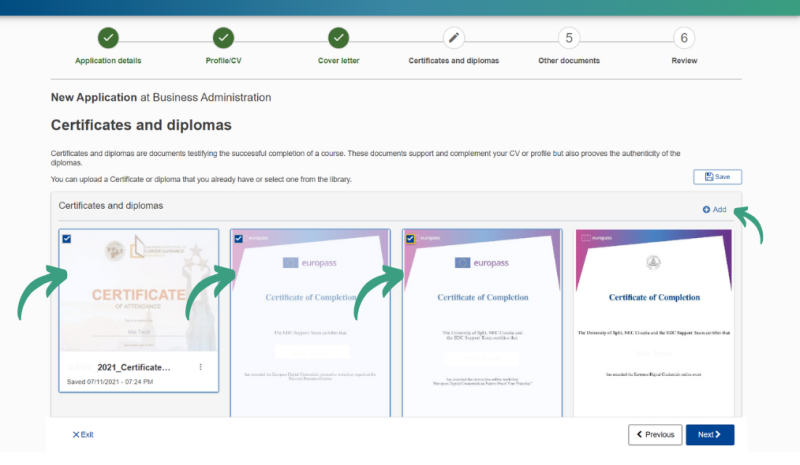
Step 4: Add other documents
The following step will invite users to add any other relevant document(s) to complement their application. Users can choose any document that may provide additional information and proof of their previous work and learning experiences. They can also add reference or recommendation letters from former employers to highlight that they are fit for the job.
After you have chosen the documents to include, click on Next.
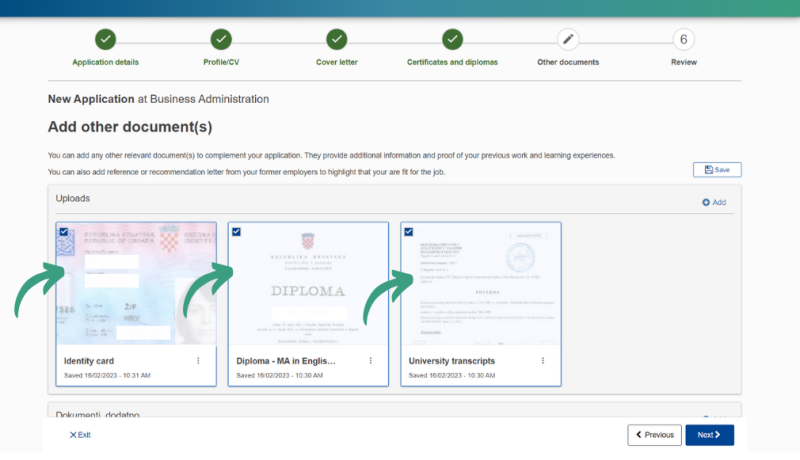
Step 5: Review
Before finalising the application, users are able to review the documents added to it and use the arrows to modify the order in which they will appear.
After you are completely satisfied with the layout of your application, click on Finish.
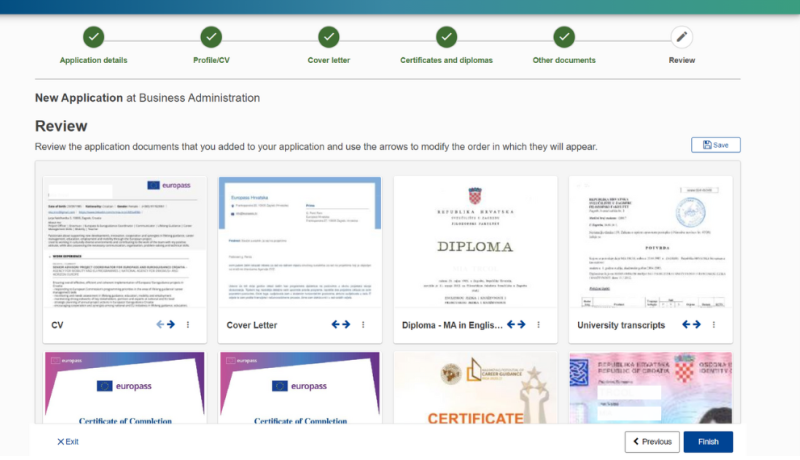
Step 6: Save or share your application
The application is now ready to be downloaded to your device as a PDF or ZIP, or to be shared as a link. Remember, if you attached a Profile to your application in Step 1 (instead of a CV), you will not be able to download it as a ZIP or as a PDF, but only share it as a web link.
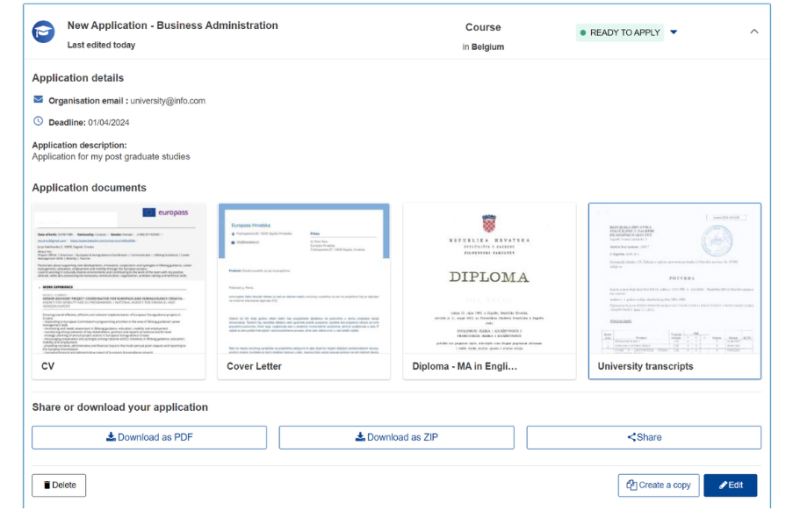
All applications made so far are accessible to users at all times in My Applications section.
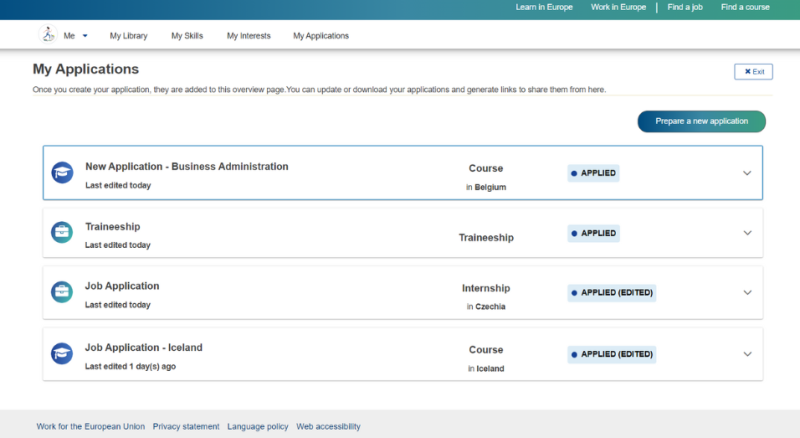
This helps users keep track of applications that are ready to submit, already submitted, or those that are still being drafted. Users can also prepare a new application starting from an old one by clicking on the application and then clicking on Edit.