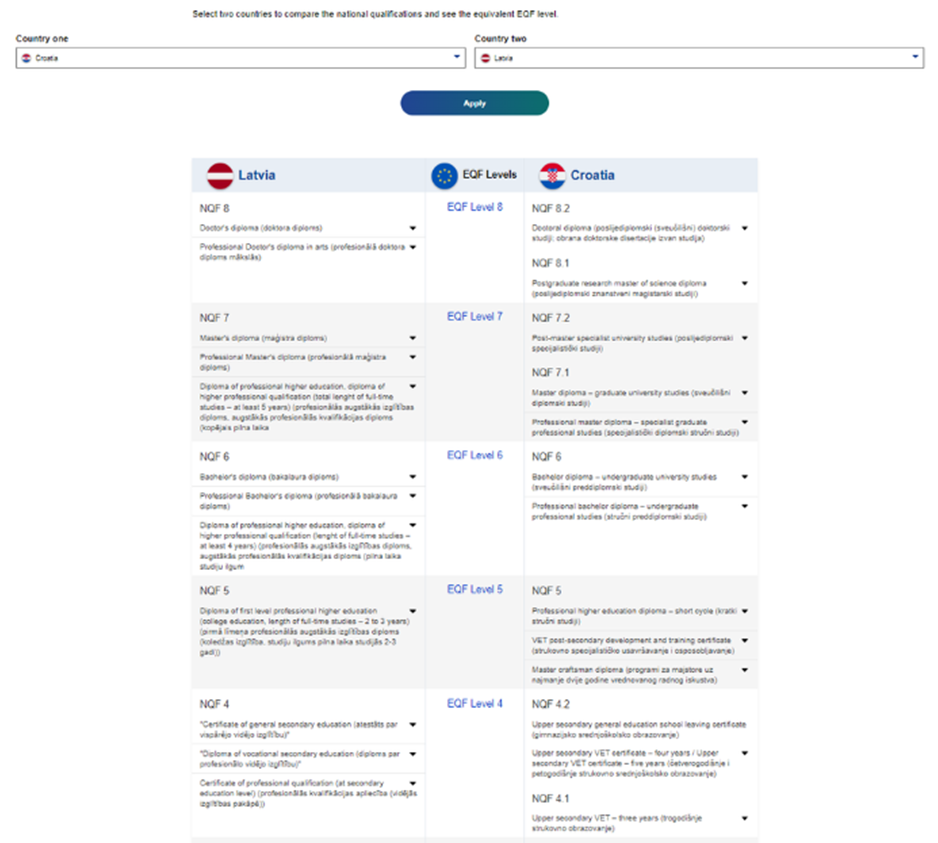3. THE EUROPASS PLATFORM: OTHER FUNCTIONALITY
Learning outcome: participants will be able to
| Site: | Euroguidance |
| Course: | EUROPASS COURSE FOR GUIDANCE PRACTITIONERS |
| Book: | 3. THE EUROPASS PLATFORM: OTHER FUNCTIONALITY |
| Printed by: | Visiteur anonyme |
| Date: | samedi, 20 décembre 2025, 8:04 |
Table of contents
1. ADDITIONAL FUNCTIONALITY FOR REGISTERED USERS
 Registered users of the Europass portal have access to additional functionality, including saving documents (in My Library), sharing profiles, receiving tailored recommendations, and displaying their CV on the EURES portal.
Registered users of the Europass portal have access to additional functionality, including saving documents (in My Library), sharing profiles, receiving tailored recommendations, and displaying their CV on the EURES portal.
They can also track progress in My Skills and My Interests and prepare for interviews.
1.1. MY LIBRARY: SAVING AND STORING FILES
My Library is an online space where registered users can store important files, including CVs, cover letters, certificates, recommendations, photos, and other career-related documents. Registered users retain full control over their data, with exclusive access rights to the content. Any electronic document relevant to documenting your career journey can be securely saved in My Library, organized into categories. Additionally, users can create custom sections in My Library, such as those for professional photos, recommendations, and more, as needed.
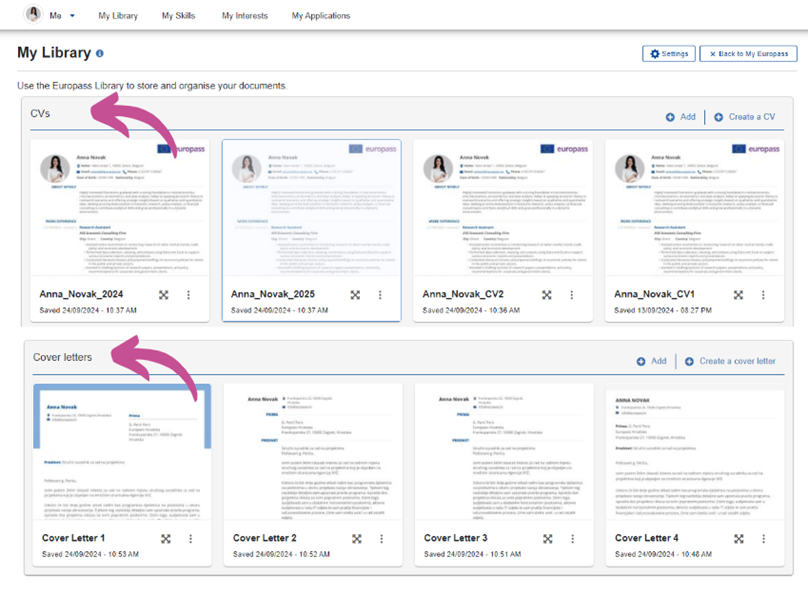
Files in My Library can be edited or shared as web links with third parties any time.

All registered Europass users have a personal electronic wallet ID and address, accessible in the Certificates and Diplomas section of the Europass Library. The wallet ID serves as a dedicated space where users can receive and store their Digital Credentials. By sharing this wallet ID number with educational providers issuing diplomas or certificates as European Digital Credentials, these documents will automatically appear in the Wallet ID section of the Europass Library.
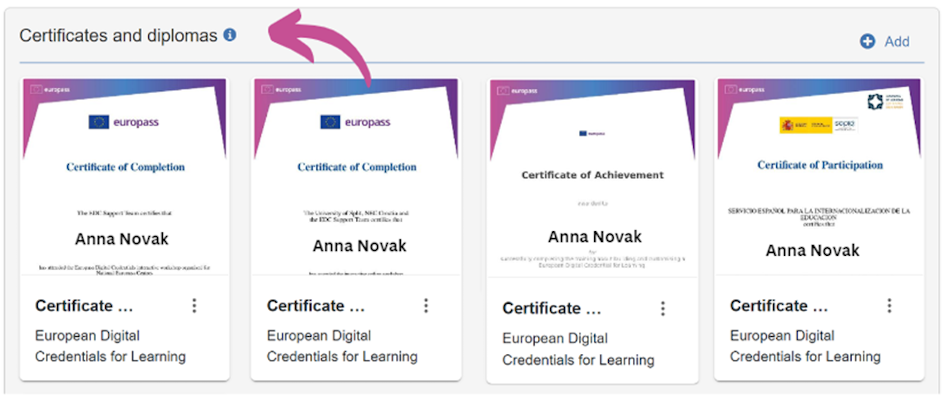
If you would like to know more about Europass Library, watch this video (in Croatian with English subtitles).
1.2. SHARING FILES AS WEB LINKS
Registered users can effortlessly share files stored in My Library as web links. This includes documents such as certificates, diplomas, and recommendation letters. By clicking the Share icon, they can set a visibility expiration date and generate a shareable link, which can be easily added to a CV, cover letter, or email. To view all shared files, simply go to My Shared Information in the My Profile section at the top right.

1.3. LEARNING OPPORTUNITIES AND JOB OFFERS
Registered users can, based on the selected settings in their Europass profile and the information in their My Skills and My Interests sections, get recommendations for learning opportunities and job offers published on EURES.
At the moment, Europass is interoperable with the following key services and tools:
1.4. SHARING EUROPASS PROFILE ON EURES
EURES (European Employment Services) is a European cooperation network that helps jobseekers find employment and employers find workers across European countries. The EURES Portal provides information, advice, and recruitment services, facilitating mobility and job matching within the EU and other participating countries.
Registered Europass users can publish their Profile on the EURES portal
1.5. MY SKILLS, MY INTERESTS
The My Skills and My Interests sections of Europass allow users to showcase their skills and personal preferences in a structured and transparent way.
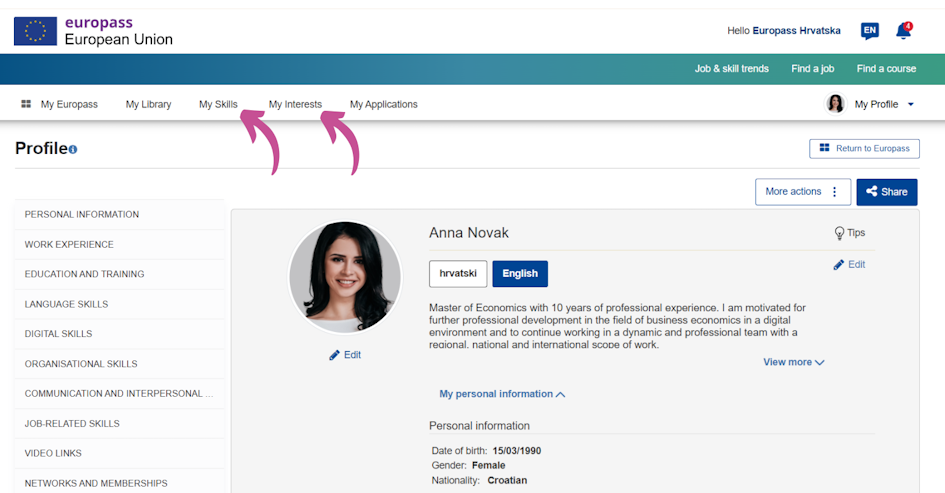
My Skills
This section helps gain a clearer understanding of one
1.6. MY APPLICATIONS
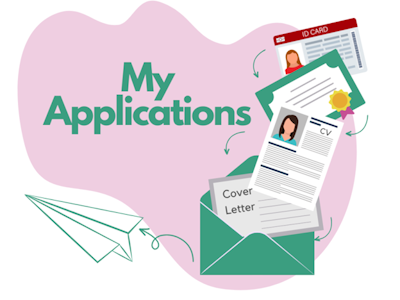 Europass registered users can generate complete applications for study or job opportunities, which they can share with educational institutions or employers using the My Applications section of Europass.
Europass registered users can generate complete applications for study or job opportunities, which they can share with educational institutions or employers using the My Applications section of Europass.
In My Applications, individuals can group together different documents relevant to their study or job application and send it to their chosen recipients as a single file or a web link. Documents which can be added to My Applications folder include:
-
- Europass profile or CV,
- Cover letter,
- Certificates and diplomas,
- Any other relevant documents, such as identity documents, visas, recommendation letters, etc.
Individuals can start their application by clicking on My Applications icon displayed in the top or left menu of the main dashboard. An application can also be created starting from an opportunity saved in My Favourites.

In My Applications, individuals can start a new application by clicking on Prepare a new application.
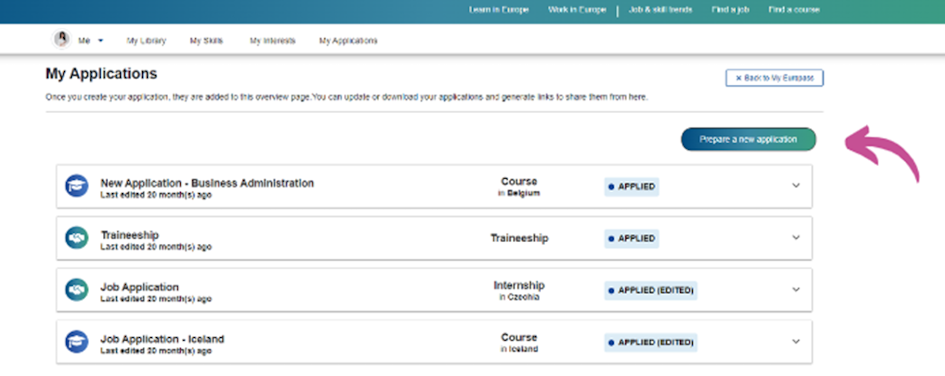
Registered users will be able to fill in the application details, such as the title of the application, type of opportunity, country of the opportunity, name of the organisation and its email, application deadline and if necessary, add further details about the application.
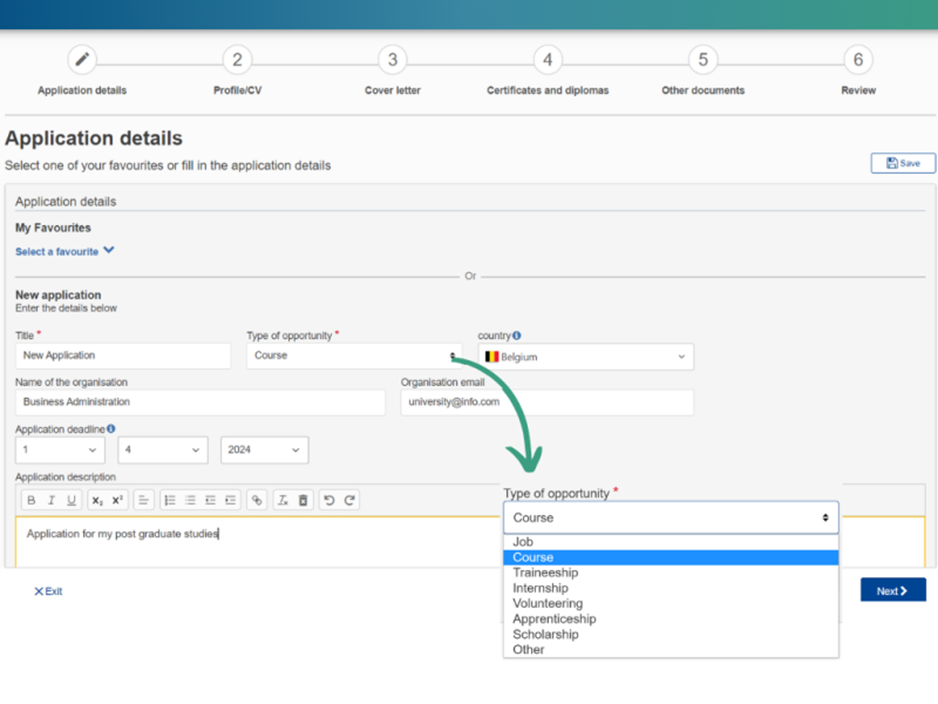
Step 1: Add a profile or CV
By clicking on Next, the following screen will ask users to add the first document to the application: the CV or the Profile. Both cannot be added. You may choose from profiles and CVs in different languages, in case you have multiple language versions.
Please note that if you attach a Profile to your application, you will not be able to download it as ZIP or as PDF. You will still be able to share your application as a link.
After you have chosen the CV or Profile to include, click on Next.
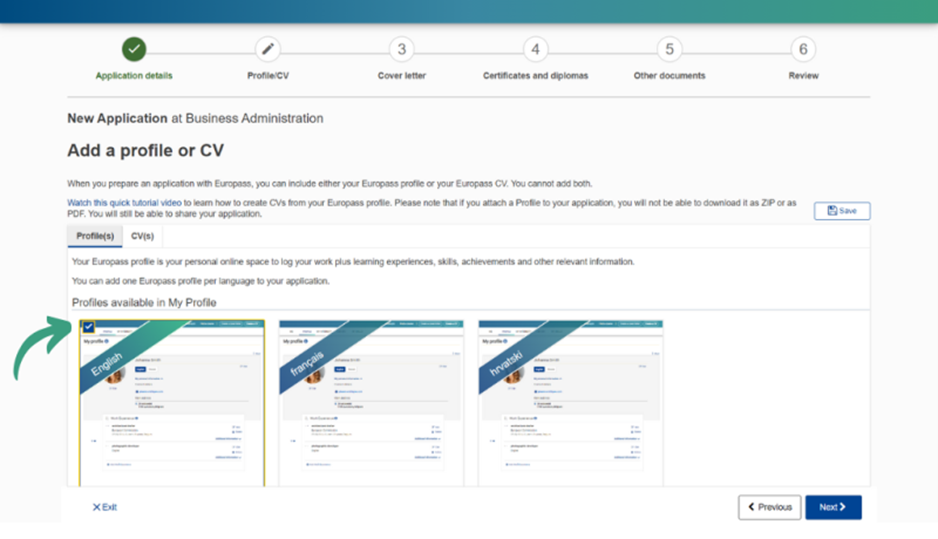
Step 2: Add a cover letter
The following step will offer users to add a cover letter to their application. You can upload a Europass cover letter that you have already created, select one from the Europass library and update it or create a new Europass cover letter.
After you have chosen the cover letter to include, click on Next.
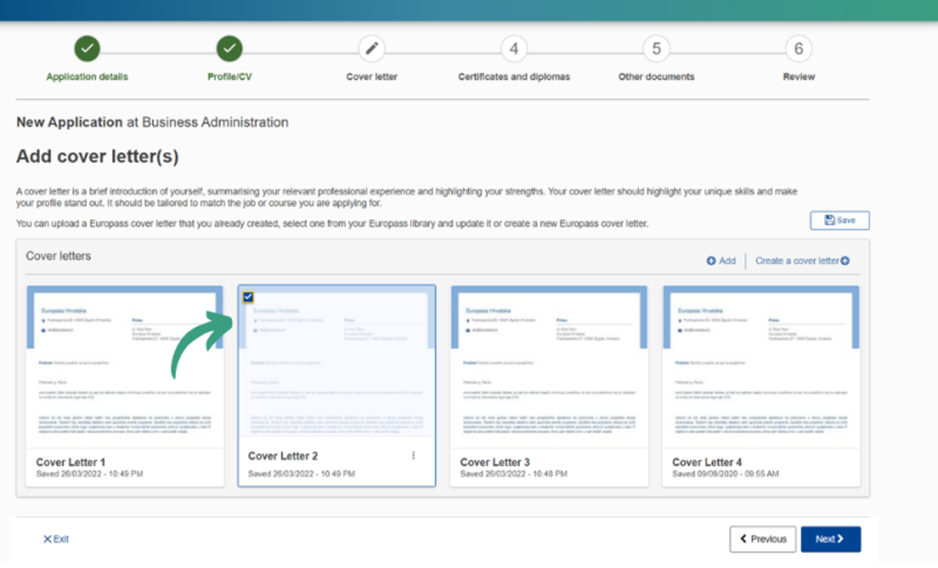
Step 3: Add certificates and diplomas
The following step will ask users to add certificates and diplomas to their application. Certificates and diplomas testify the successful completion of your studies or a course and are crucial in your application as supporting documents to your CV or profile. You can select and add as many documents as possible that you have stored in My Library, or you can upload a new document from your device by clicking on Add.
After you have chosen the certificates and diplomas to include, click on Next.
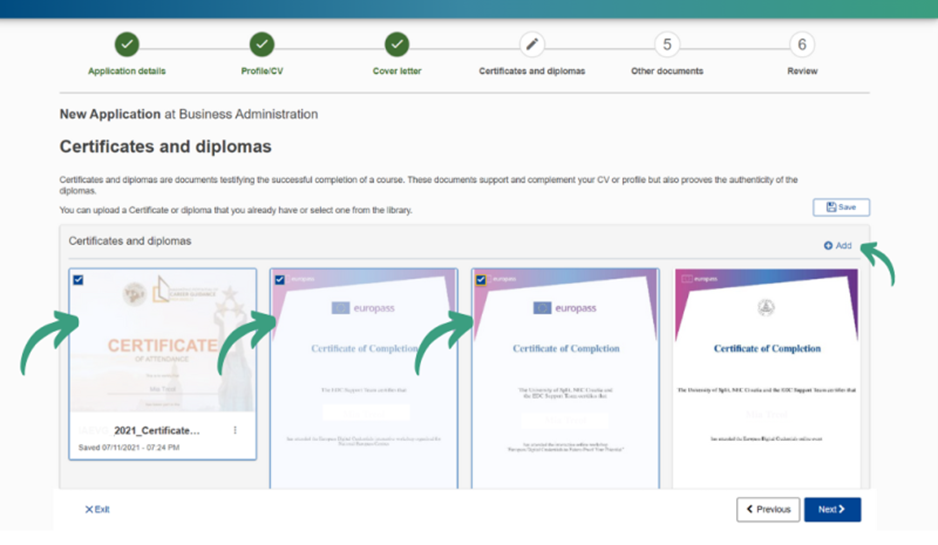
Step 4: Add other documents
The following step will invite users to add any other relevant document(s) to complement their application. Users can choose any document that may provide additional information and proof of their previous work and learning experiences. They can also add reference or recommendation letters from former employers to highlight that they are fit for the job.
After you have chosen the documents to include, click on Next.
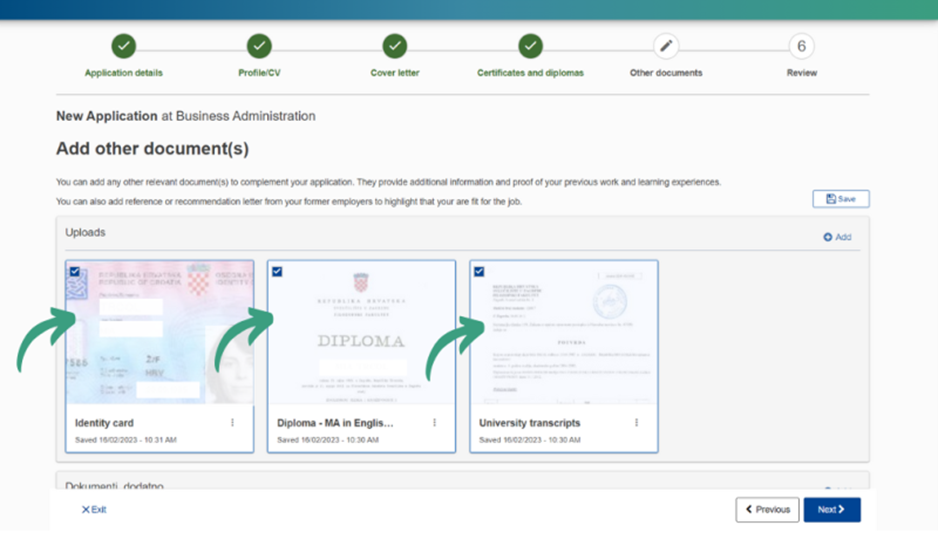
Step 5: Review
Before finalising the application, users are able to review the documents added to it and use the arrows to modify the order in which they will appear.
After you are completely satisfied with the layout of your application, click on Finish.
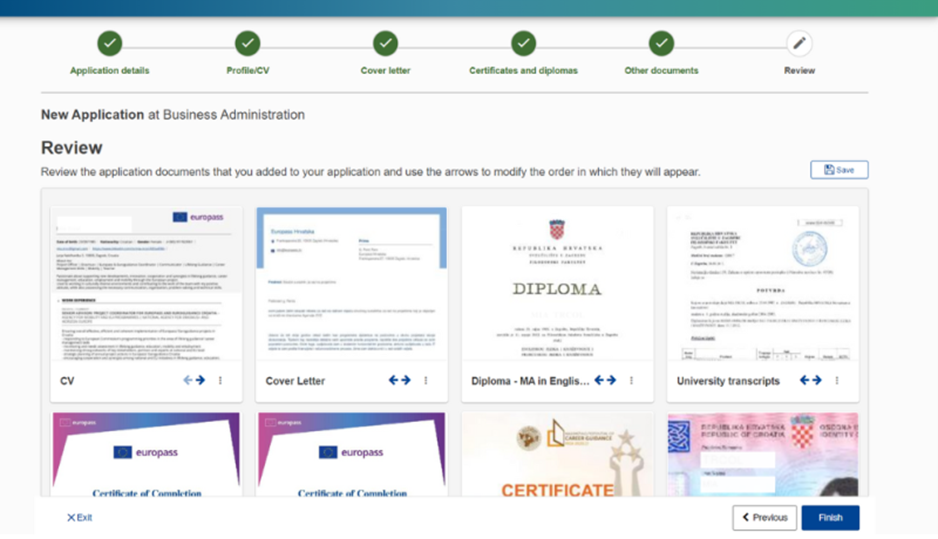
Step 6: Save or share your application
The application is now ready to be downloaded to your device as a PDF or ZIP, or to be shared as a link. Remember, if you attached a Profile to your application in Step 1 (instead of a CV), you will not be able to download it as a ZIP or as a PDF but only share it as a web link.
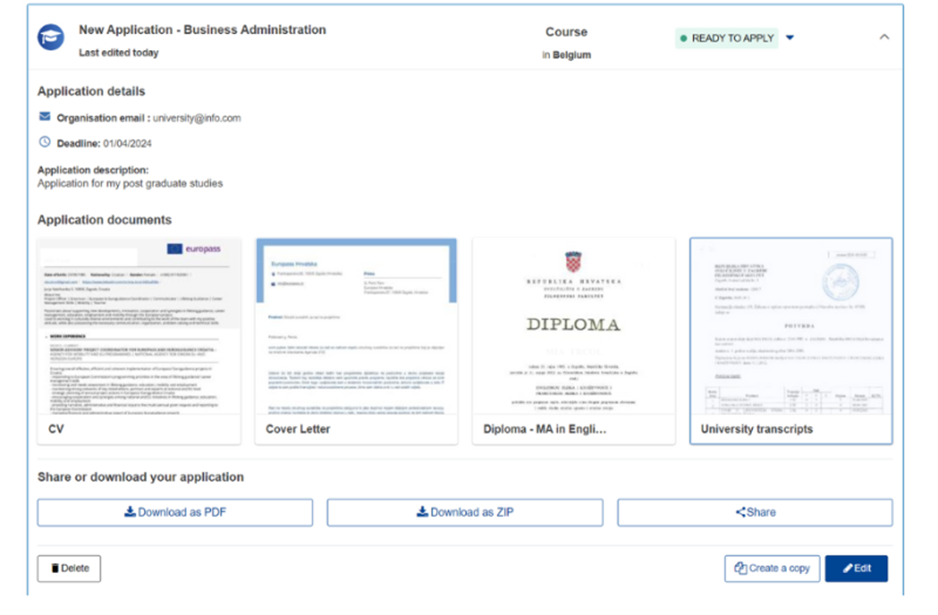
All applications made so far are accessible to users at all times in My Applications section.
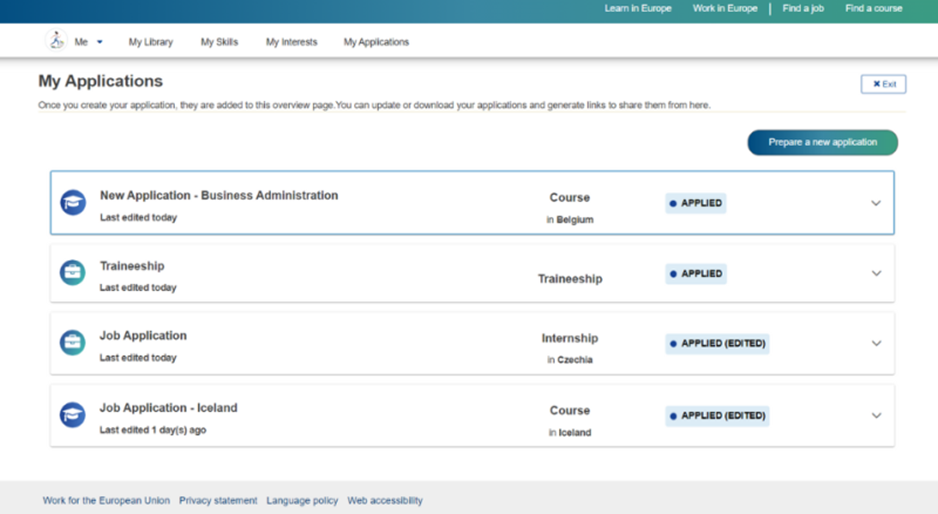
This helps users keep track of applications that are ready to submit, already submitted, or those that are still being drafted. Users can also prepare a new application starting from an old one by clicking on the application and then clicking on Edit.
1.7. THE INTERVIEW PREPARATION PLAN
The Interview Preparation Plan is a Europass feature designed to guide job applicants through the preparation process for interviews. This tool, available in My Applications section, is designed to help registered users organize their thoughts, reflect on their skills and experiences, and prepare for the specific questions they might encounter during an interview. It offers a structured approach to creating a personalized plan that can enhance interview performance and increase confidence.
Please note that the Interview Preparation Plan is built into each individual application, making it accessible only alongside your application and not as a standalone feature.
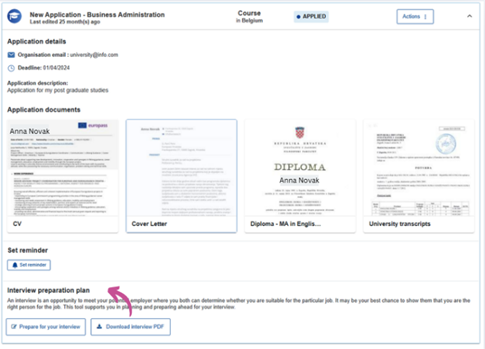
The Interview Preparation Plan is designed as a to-do list, outlining the key things job seekers should not forget when preparing for an interview. For example, users are advised on a variety of things
2. ADDITIONAL FUNCTIONALITY FOR ALL EUROPASS USERS
Some features are available to guests, such as information about learning and working in Europe. Both guests and registered users can also test their digital skills. The Digital Skills Test helps users assess their current abilities, understand their skill level, and identify the next steps to improve them.
2.1. TEST YOUR DIGITAL SKILLS
In the current job market, 90% of jobs require digital skills. Digital skills are important for working, studying or accessing services. The digital skills test is available free of charge and will take around 25 minutes. After finishing the test, both guests and registered users can download their results in PDF format. However, only registered users can save their results directly to their online profile or CV.
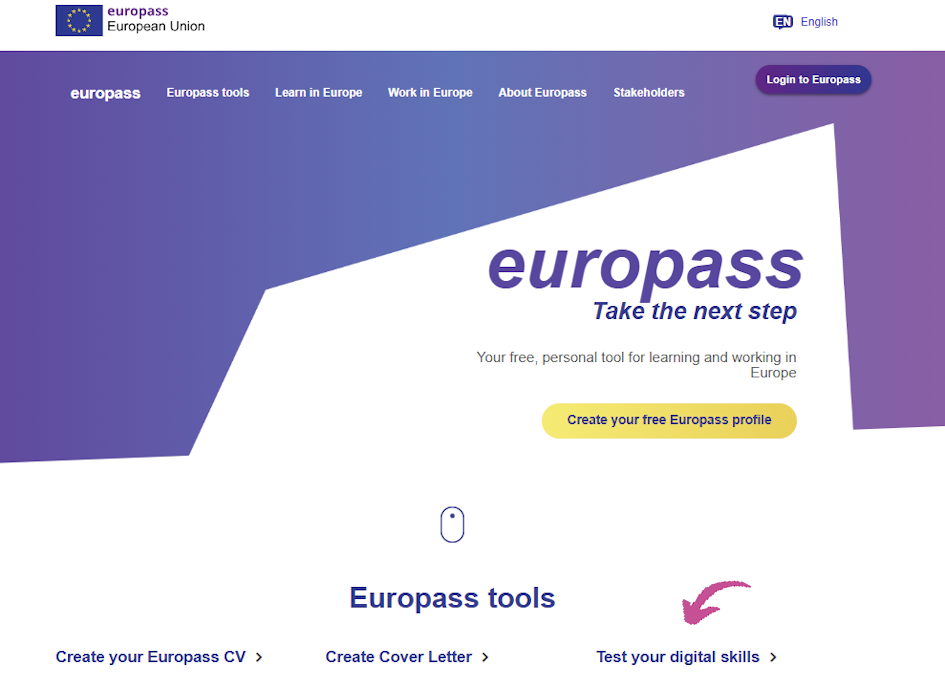
Competence areas that are tested include:
-
- Information and data literacy: Users are tested on the types of skills that are in demand, and how to access and navigate between different types of digital content (files, websites, etc.). This also includes being able to compare various sources of information, and understand which ones are dependable. The ability to store, manage, and organise folders and diverse types of files is part of this competence area as well.
- Communication and collaboration: Users are tested on the set of skills needed to use digital technologies to interact, communicate and collaborate with other people. This also includes being able to participate in society through use of public and private digital services. The ability to manage one
2.2. INFORMATION AND TOOLS ABOUT LEARNING AND WORK
The Europass portal provides additional tools and information on different aspects of finding learning and working opportunities in Europe.
In addition to general information about the European Qualifications Framework (EQF), both registered users and guests can find information about national qualifications frameworks in different countries. Below, we present two particularly interesting tools that can help all visitors to the portal make informed decisions about their careers and ensure their qualifications and skills stay relevant in a changing job market.
2.3. JOB AND SKILL TRENDS
The Job and Skill Trends section of Europass provides information about current job market trends, including in-demand skills and emerging job opportunities across Europe. It helps users understand which industries are growing and what skills employers are looking for, allowing them to align their career development with market needs. Users can browse the tool by occupation, by country or by trends. For instance, you can look for the top occupations in a specific country, for a specific occupation and its most relevant skills.
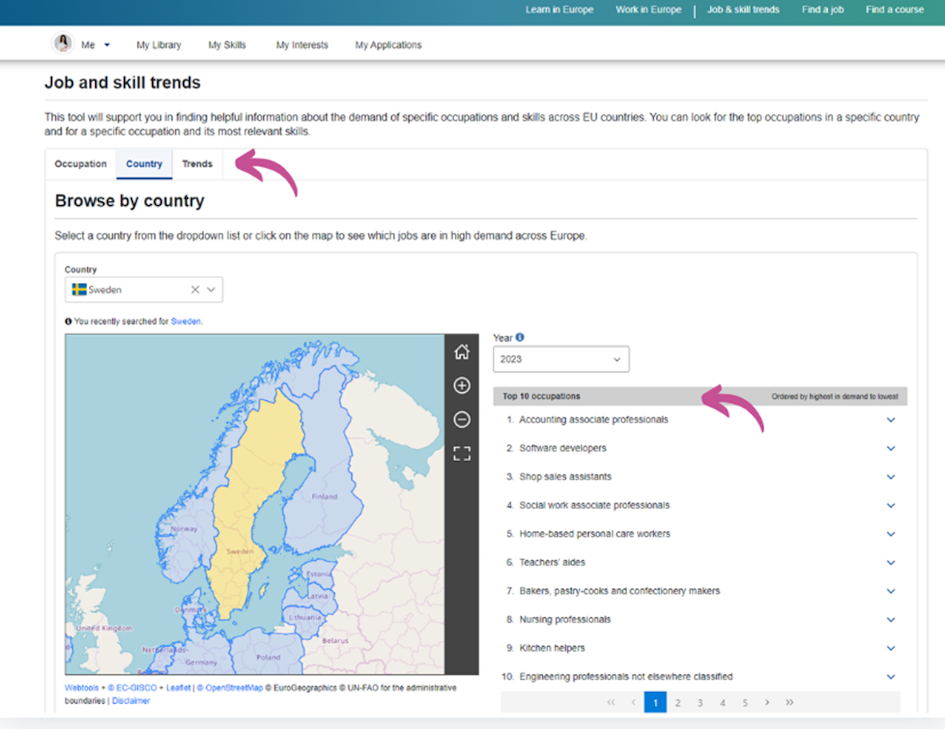
Having difficulties in finding this section? No worries, users can find the Job and Skill Trends section on the Europass platform home page in the drop-down menu of Europass tools section.
For registered users, to reach the Europass platform home page from your profile, click the europass logo in the top left corner.
2.4. COMPARE NATIONAL QUALIFICATIONS FRAMEWORKS ACROSS EUROPE
The Compare National Qualifications Frameworks across Europe section of Europass helps users explore and compare how different European countries structure their qualifications. By offering a clear overview of national qualifications frameworks (NQFs), this tool makes it easier to understand various educational systems and how qualifications align across countries.
A particularly interesting tool in this section is the Comparison Tool: Users can compare different levels of qualifications from different countries side-by-side, making it easier to see how they match up. This section is found in the same place as the Job and Skills Trends.