2.1. Europass Profile
Learning outcome: participants will be able to create a personal Europass profile
| Site: | Euroguidance |
| Course: | EUROPASS COURSE FOR GUIDANCE PRACTITIONERS |
| Book: | 2.1. Europass Profile |
| Printed by: | Visiteur anonyme |
| Date: | mercredi, 30 avril 2025, 7:13 |
Europass profile
The New Europass portal is much more than just an online place for creating CVs: it is also a secure place for storing documents, receiving recommendations for jobs and courses, getting information on qualifications in Europe, and much more.
As the main objective of many Europass users is to prepare a good professional presentation of their skills and competences, in this section of the e-Course we will focus on four main learning outcomes:
- Create your Europass profile and prepare a Europass CV (in PDF) based on your profile as a registered user,
- Prepare your Europass CV as a guest user,
- Prepare a Europass Cover Letter,
- Understand additional functionality of the Europass portal.
Creating a Europass profile means understanding the new concept of the portal: users gain their personal and safe online space for planning and preparing their learning and work in Europe. Using their Europass profiles, users can easily prepare their Europass CVs, which they can download or share with third parties as PDF documents: this remains the main focus for most of the users.
Users can access the Europass portal as registered or non-registered users/ guests. The advantage of being a registered user is the access to additional functionality in addition to creating a Europass CV or a Europass Cover Letter. Registered Europass users have access to an online personal profile which they can visit anytime and where they can create and store a large number of documents such as CVs, cover letters, certificates, and any other document related to job-search. However, users also need to bear in mind that creating a Europass profile takes slightly more time than simply updating an existing Europass CV as a guest.
On the other hand, preparing a Europass CV as a guest user can be an easy solution for somebody who just needs to quickly prepare their CV, and does not need to explore the full range of possibilities that the Europass portal offers.
In the following chapters you will learn how to create a Europass profile and a Europass CV as both registered and guest users. For those eager to know more, we have also prepared a chapter about the Europass Cover Letter and extra functionality of the new Europass portal.
Registration to Europass
To register with Europass, users first need to create their “EU Login” account, which is the European Commission’s user service. To create an “EU Login” account, users need to enter their email address and create a password. They will then receive an email with a validation link which will allow them to complete the registration process and start using Europass as registered users. Registered users have full access to all Europass tools including the Profile, Library and jobs and courses suggestions.
What is Europass profile?
Europass profile is an online space where users can provide information about themselves in order to present themselves to potential employers or education institutions. This includes personal data, data on education and training, work experience, skills gained in different contexts, etc. The Europass profile is designed to record all the skills and experiences users have had so far. The Europass profile can be created in more than one language, depending on the users’ needs. The skills and experiences listed in the profile can be regularly and easily updated, so that they are instantly available.
On the Europass portal users can:
- Create a Europass profile in one or multiple languages,
- Edit the information in their Europass profiles at any time or add new versions in new languages,
- Share their Europass profiles with third parties,
- Create guest Europass profiles.
Attention: Do not confuse a Europass profile with a Europass CV!
Europass profile is designed to be comprehensive, that is, it records all your experiences to date. The profile is available to registered users through the Europass portal only and cannot be saved to their computer or mobile devices. Users can use the data from their Europass profile to create a large number of CVs through the Europass portal for different types of job opportunities. Each CV is tailored to a particular opportunity and can be shortened as required. For this reason, the Europass CV is less comprehensive than the Europass profile, and the goal is to “filter” the information within it, selecting only the parts which are important for the purpose for which the CV is to be used. Each of the created Europass CVs can be stored on users’ devices, in different applications, in the Europass Library, and can be shared through a link. All Europass users are recommended to register on the portal and create their Europass profile, as this will enable the best user experience.
What is the difference between a Europass profile and a Europass CV?
Watch the video about Europass profile and a Europass CV
(in Croatian with English subtitles):
Create your Europass profile
Users can create their Europass profile in several ways. Online registration: First, users will have to create a Europass account by clicking:
- Login to Europass, then selecting "Create an account"
- Create your free Europass: then selecting "Register", then "Create an account".
- Create CV: then selecting “Create Europass profile” in the pop-up window, then "Register", then "Create an account".
EU Login: To create a new account, users are redirected to the EU Login portal, where they can click on the option "Create an account " and enter their information.
Finalising the registration: Users are informed that in order to finalise the process, they must confirm the registration by clicking on the link in the confirmation e-mail sent to their e-mail address. In the confirmation e-mail, users will receive a link to create their password. This step completes the registration process.
Please note that it may take a few minutes before the confirmation e-mail is received and that some system generated e-mails may end up in spam folders. In case of problems, users can contact EU-LOGIN-EXTERNAL-SUPPORT@ec.europa.eu.
When users log into their user accounts for the first time, they will be directed to create their Europass profile by entering information related to their education and training, work experience and skills, as well as their personal data and contact details.
How to create a Europass profile?
Watch a video:
How to create a Europass profile
(In Croatian with English subtitles)
Edit your Europass profile
Users can edit the data in their Europass profile at any time. They can also create profiles in multiple languages. After the profile is finished, users can share it with potential employers as a web link or use the data from the profile to create a Europass CV and share it as a PDF document.
- To edit their profile data, users need to access their account first using their username and password, then click on "Me", and then "View full profile"
- Each section of the profile (e.g. Personal data, Education and training, Work experience, etc.) can be edited separately by clicking on the “Edit” icon in the top right corner of each section.
- In each of the sections users can provide basic information, as well as more details by clicking on the "More information" icon. In case you add more information, decide on the importance of each element. Don't forget to click on the "Save" icon to make sure the changes are recorded before moving on to the next section.
- The new Europass allows you to have profiles in multiple languages. It is recommended to have a profile in the language which you use most often to prepare your CV. After you have created your profile in the main language, users can add a profile in other Europass languages by clicking on the “Add profile in a new language” icon in the top profile menu.
Share your Europass profile
Users can share the information from their Europass profiles with third parties through system-generated web links.
- Users can share their profile by clicking on “Share” in the top right corner.
- After they have selected the parts of the profile they want to share (the entire profile or selected parts only), users will also be able to determine the timeframe within which the profile will be visible to the person they send it to.
- By clicking on “Generate link” a link is created which can simply be copied and sent in an e-mail message, pasted into an Internet browser or copied to the desired place (e.g. in an e-mail, CV, cover letter, etc.). The maximum length of time a link can be visible to third parties is six months.
- The data displayed in the shared profile is designed to resemble a CV and users can preview the display of the shared profile as seen by the recipient of the web link.
Attention: When users share their Europass profiles, what is shared is not a PDF file, but a web link to the online profile which includes only the sections they have selected to share. It is possible to share a PDF file, but the users will have to create their Europass CVs and download them as PDF documents on their computer or mobile devices, or save them in their Europass Library.
How to share a Europass profile or a CV
Watch a video about how to share a Europass profile or a CV
(In Croatian with English subtitles):
Europass profile as a guest
The new Europass allows users to create profiles as guests, without registering on the portal itself. However, when users create guest profiles it is important to remember that the information entered into the Europass profile will be lost immediately after the window or browser is closed, and that it is essential to back up all data entered (for instance, export the data from the profile into a CV immediately after it is done to make sure you don’t lose valuable information).
- Users can create their guest profiles by clicking on "Create your free Europass", then "Continue as a guest", then "Create my profile"
- After they have entered all the desired information into the profile, users can easily generate a CV by clicking on "Create your CV now" and "Start from your profile"
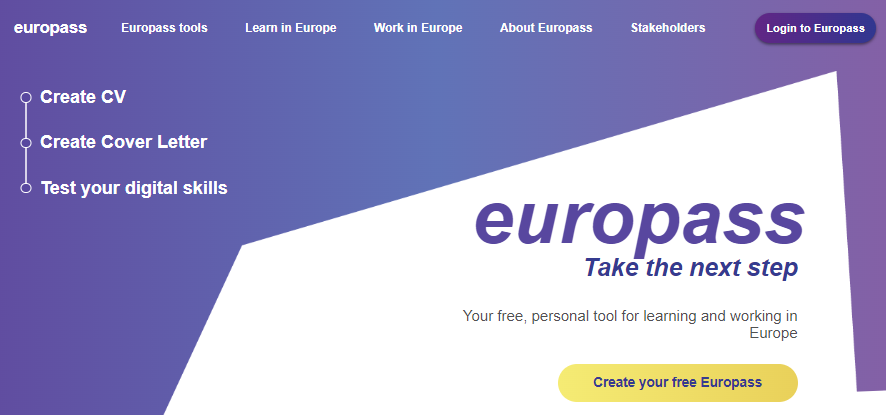
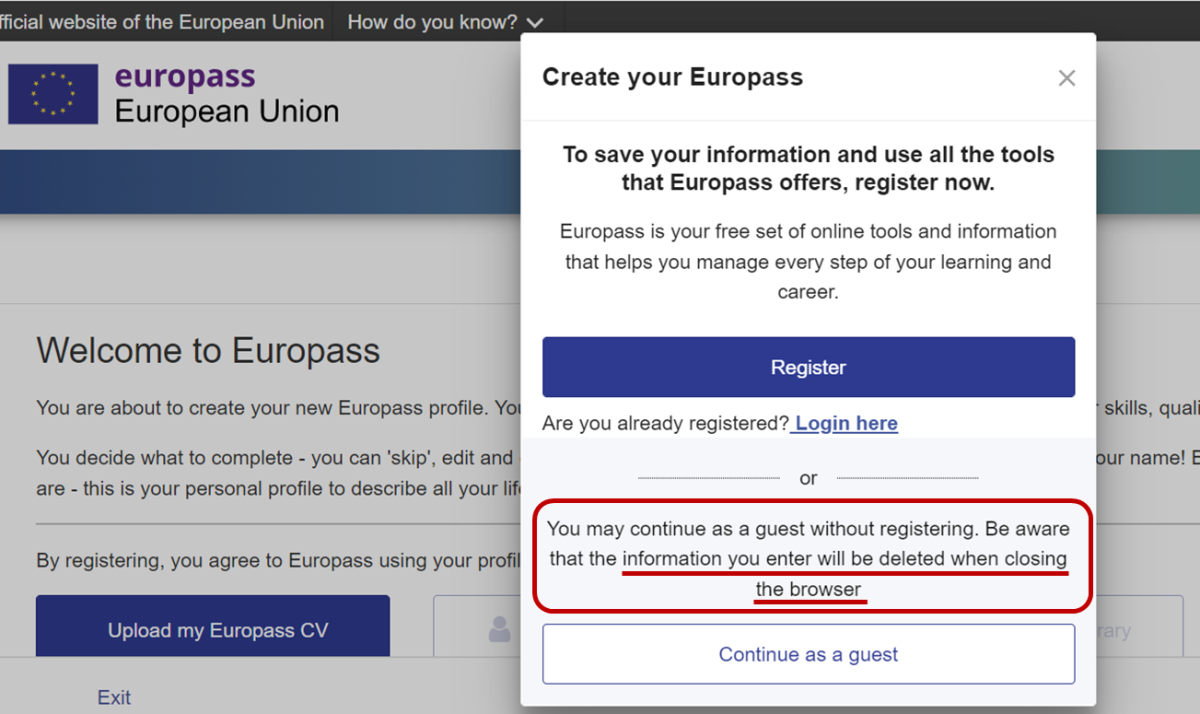
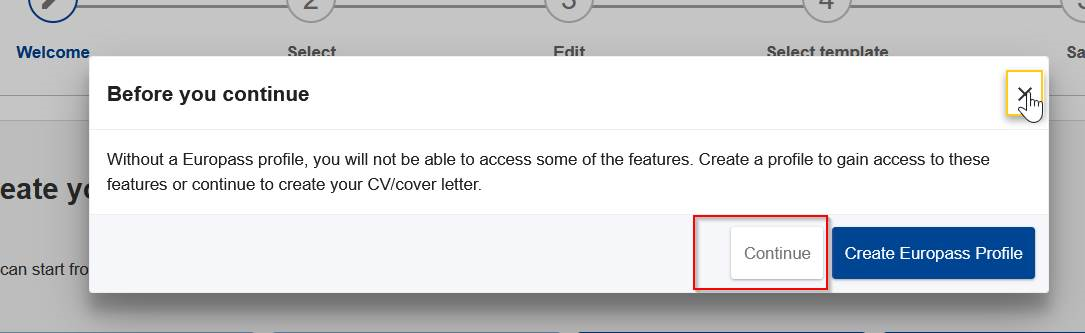
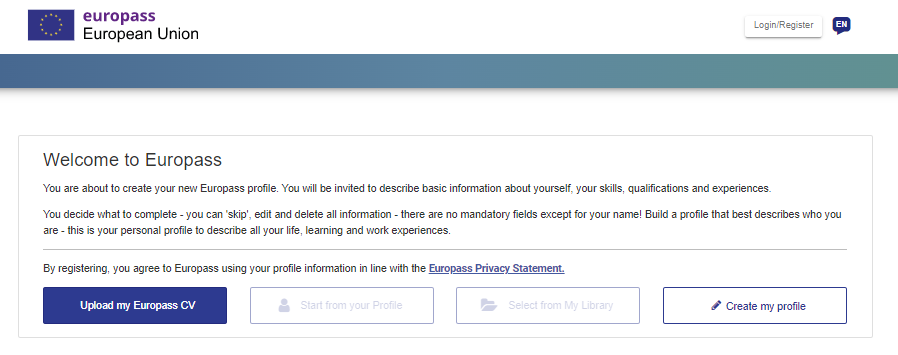
Two-step login for Europass
In order to ensure secure access and safety of users' data, the European Commission has launched a two-step login (two-factor authentication) to Europass through the EU Login portal. Two-factor authentication provides an extra layer of security that requires users to use both their online password and their mobile phone to verify their identity when logging in.
All registered Europass users are therefore required to download the free EU Login mobile application to their mobile devices and connect their EU Login accounts on their computer and mobile.
Connecting EU Login accounts
After installing the EU Login app on your mobile, open it, tap on the "Initialise" option, and follow the instructions on the screen. In the browser of your computer go to the settings section of your EU Login account.
In the Settings section of the EU Login you will automatically be redirected to the "Manage my mobile devices" section, where you need to click "Add mobile device". In the "Your device name" field, provide a name that will help you remember which mobile device it refers to (e.g. My Android phone). Think of a four-digit PIN code and enter it in the PIN code field. Choose a PIN code you can easily remember, but that is not easy to guess. Enter the same four digits in the confirmation field. Once you are done, click "Submit"
Once the accounts are connected, users do not have to repeat the above-described steps to log into Europass.


Logging into Europass
Users log into their Europass accounts through the EU Login portal, with additional authentication via the EU Login mobile app.
First, the users will go to the EU Login home page, where they will enter their username and a password. Then, instead of immediately gaining access to Europass, they will be required to provide additional authentication through their mobile devices. Additional authentication can be done:
- by typing their PIN code into their mobile app
- by using their mobile app to scan a QR code and receiving a one-time password to login to Europass
- by enabling biometric recognition on their mobile devices
- by linking their eID* (electronic ID) to their EU Login account, click on Link my eID.
*This option can link your national electronic identity card to your EU Login account. This option is available only in certain EU countries. If you are already using this option then no additional action is required.
Read a detailed step by step instruction "EU login tutorial" (pdf)
Watch a video about 2 step authentication step by step by Europass Austria
USEFUL TUTORIAL VIDEOS BY EUROPEAN COMMISSION
Please find below the links to 2-factor authentication (2FA).
Step-by-step video tutorials for users made by the European Commission:
Full length version of the tutorial video "EU Login: 2-factor authentication (2FA) for more security"
Short versions for the different options: